作者製作水彩效果的方法非常不錯,過程:先提取想要添加效果的部分,適當調色及處理細節;然後把主體的高光、中間調,暗部提取出來;再用不同的水彩素材疊加到高光,中間調及暗部上面;後期在主體邊緣增加一些水彩痕跡即可。
最終效果

1、素材圖片。
2、我們首先要將狐狸摳像並提高自然飽和度(這裏簡單摳圖就可以,我個人習慣用快速選擇工具搭配調整邊緣來進行快速摳圖)。


3、之後通過濾鏡—濾鏡庫-藝術效果-水彩效果,來分別製作3個不同的明暗層(用於後面通道層裏來提取明暗,這裏要適當的提高對比度做到黑白交界線分明,部分有瑕疵的位置可以通過塗抹工具來修平)。

4、後面導入水彩素材並分別建立如下圖的蒙版和圖層混合模式的設置,不同的照片會不同的設置(這裏要進入通道按住ctrl+略縮圖來提取選區)。
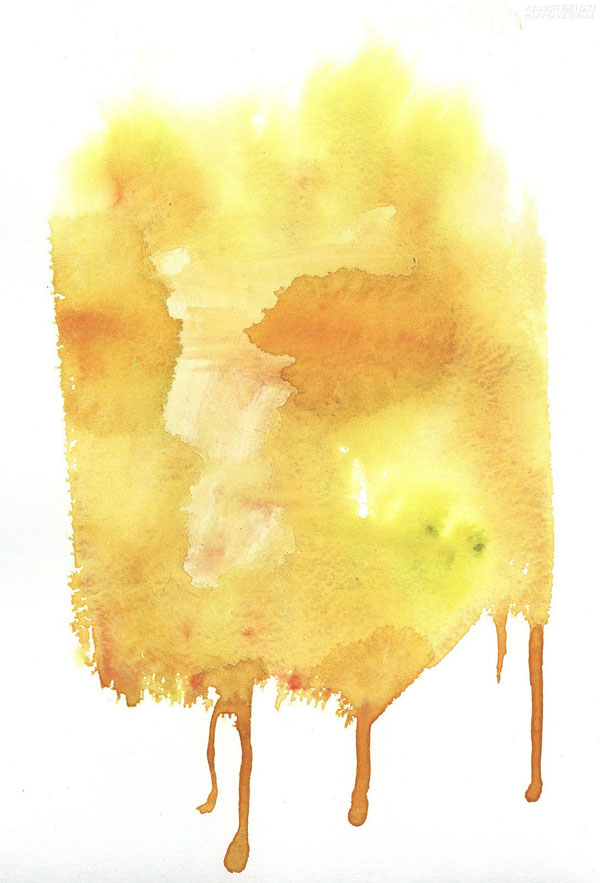
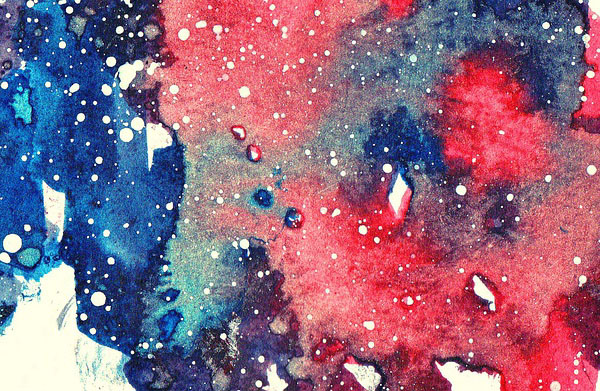
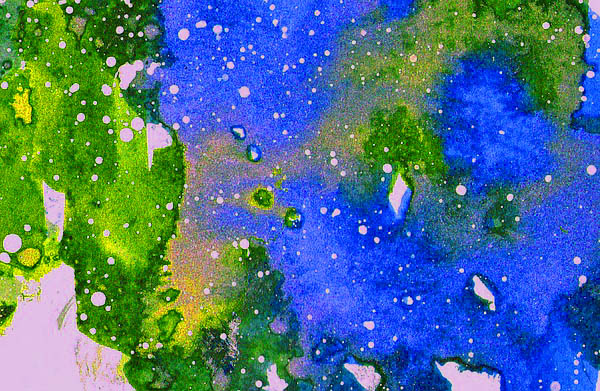

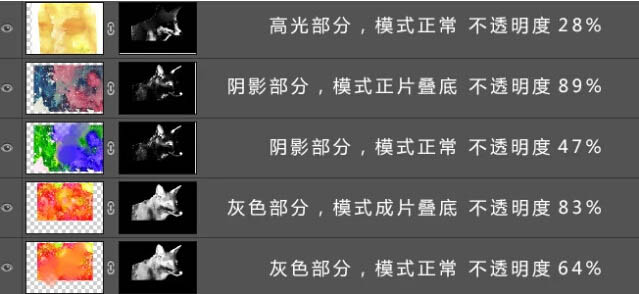
5、完成以上步驟後就會得到下圖。

6、再接下來需要疊加水彩的質感素材,就是如下圖類型的素材。
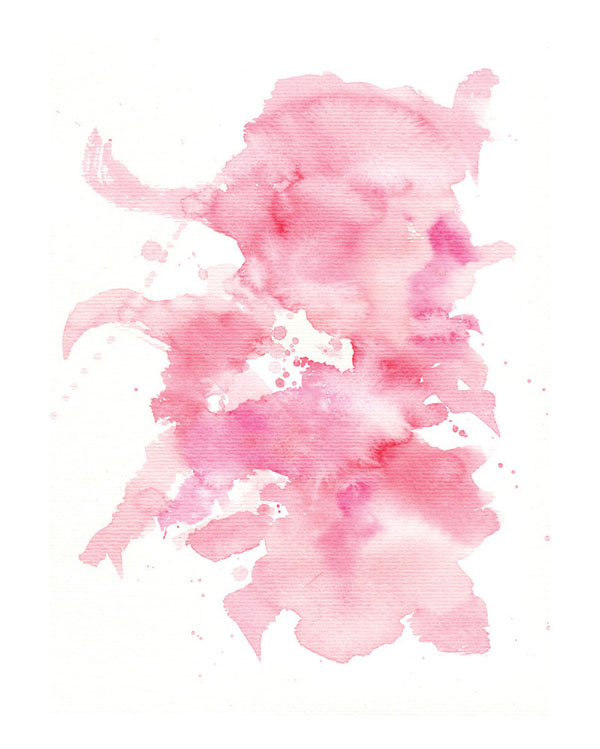

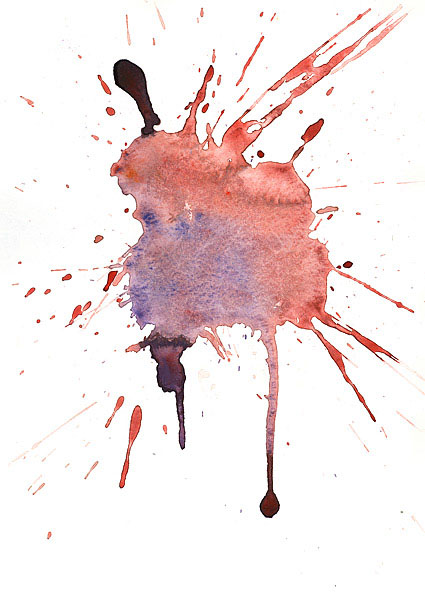
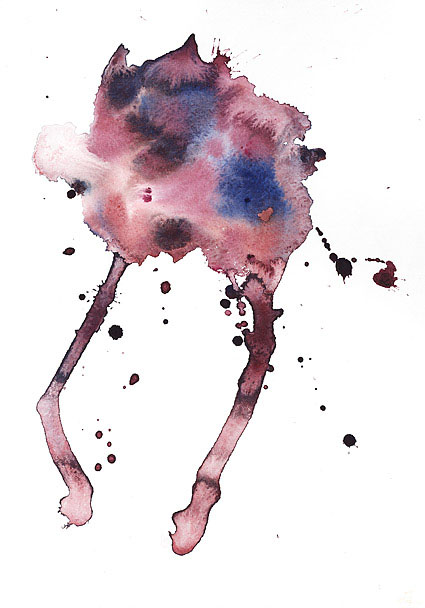
7、疊加素材還是需要用通道來回建立蒙版(如下圖所示完成其中一個局部的素材替換)。

8、按照上述操作反複操作(可能會有十幾層,這裏需要注意按照邊緣來替換,同時注意嘴部眼睛等細節)。

最終效果:

最終效果

1、素材圖片。
2、我們首先要將狐狸摳像並提高自然飽和度(這裏簡單摳圖就可以,我個人習慣用快速選擇工具搭配調整邊緣來進行快速摳圖)。


3、之後通過濾鏡—濾鏡庫-藝術效果-水彩效果,來分別製作3個不同的明暗層(用於後面通道層裏來提取明暗,這裏要適當的提高對比度做到黑白交界線分明,部分有瑕疵的位置可以通過塗抹工具來修平)。

4、後面導入水彩素材並分別建立如下圖的蒙版和圖層混合模式的設置,不同的照片會不同的設置(這裏要進入通道按住ctrl+略縮圖來提取選區)。
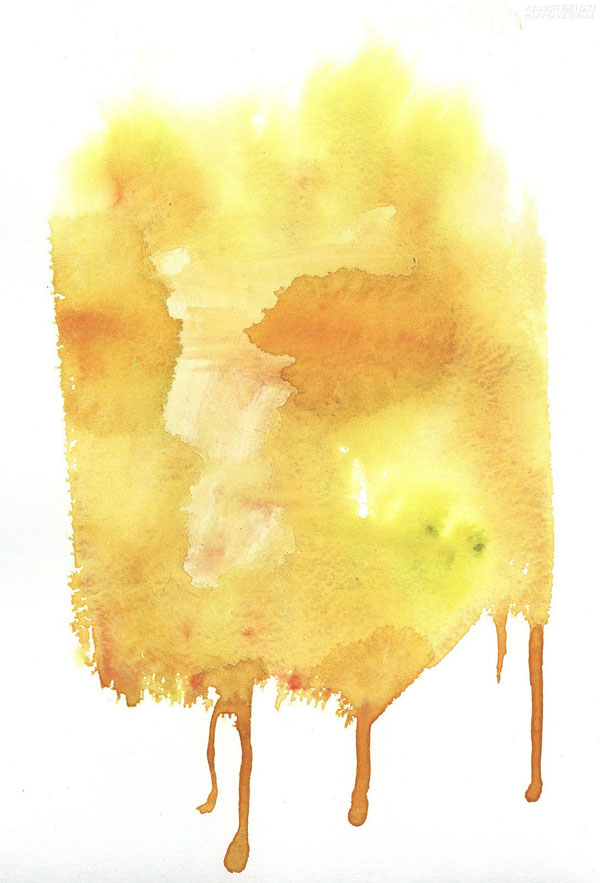
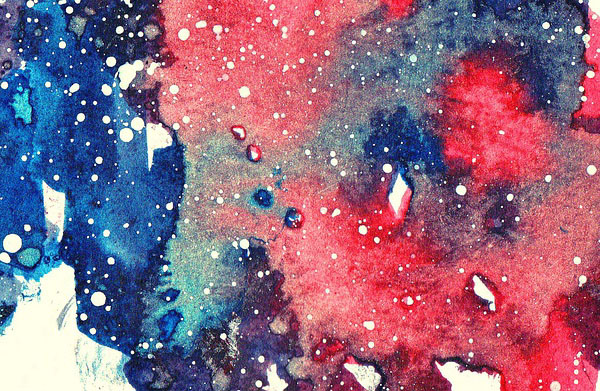
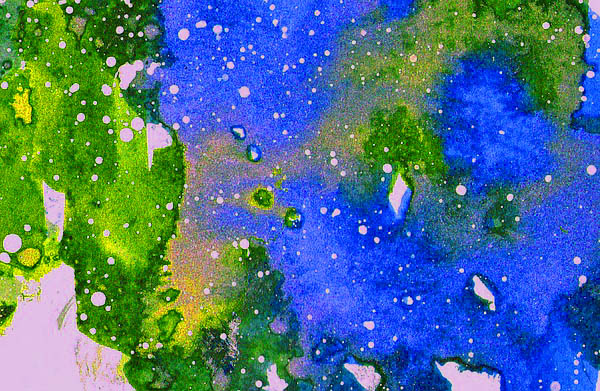

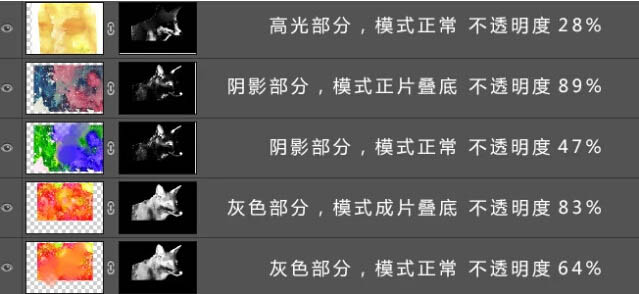
5、完成以上步驟後就會得到下圖。

6、再接下來需要疊加水彩的質感素材,就是如下圖類型的素材。
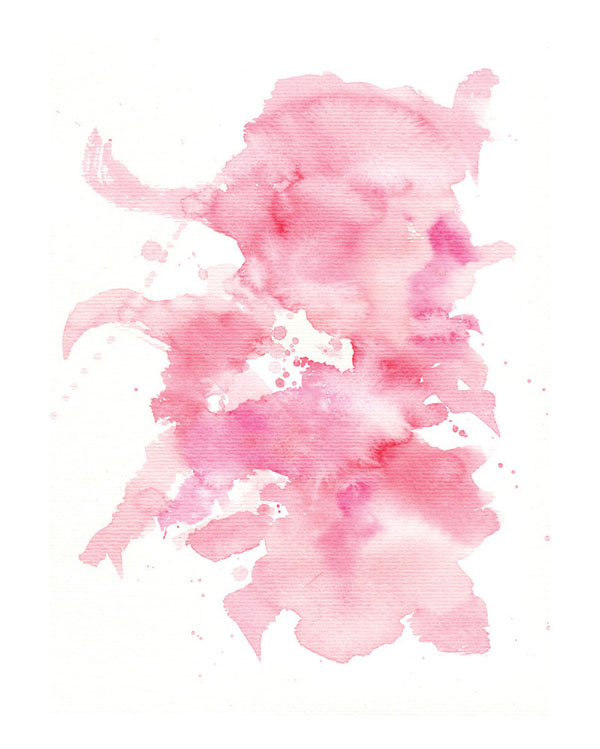

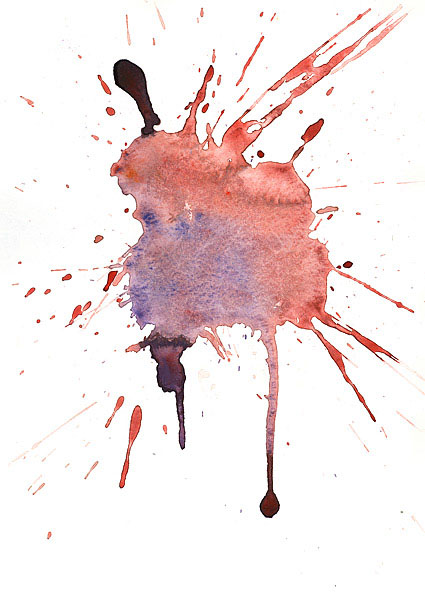
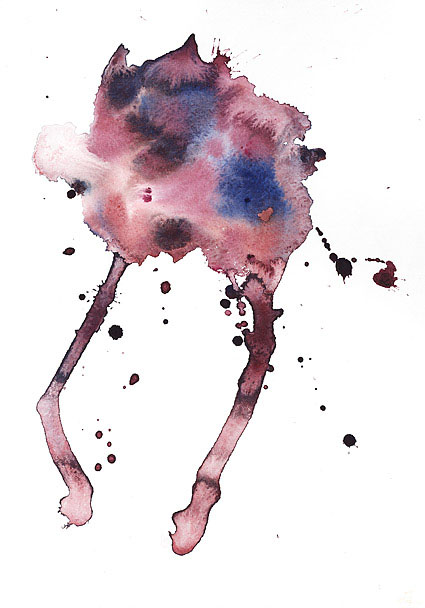
7、疊加素材還是需要用通道來回建立蒙版(如下圖所示完成其中一個局部的素材替換)。

8、按照上述操作反複操作(可能會有十幾層,這裏需要注意按照邊緣來替換,同時注意嘴部眼睛等細節)。

最終效果:

标签:水彩狐狸
推薦設計

優秀海報設計精選集(8)海報設計2022-09-23

充滿自然光線!32平米精致裝修設計2022-08-14

親愛的圖書館 | VERSE雜誌版版式設計2022-07-11

生活,就該這麼愛!2022天海報設計2022-06-02
最新文章

5個保姆級PS摳圖教程,解photoshop教程2023-02-24

合同和試卷模糊,PS如何讓photoshop教程2023-02-14

PS極坐標的妙用photoshop教程2022-06-21

PS給數碼照片提取線稿photoshop教程2022-02-13








