光斑人像需要營造一個比較暗的環境,處理之前用較暗的畫筆把人物雜亂的背景塗暗;然後把圖片柔化處理;再用彩色色塊及光斑疊加給人物加上夢幻的色彩。
原圖

最終效果

1、首先打開原圖素材。
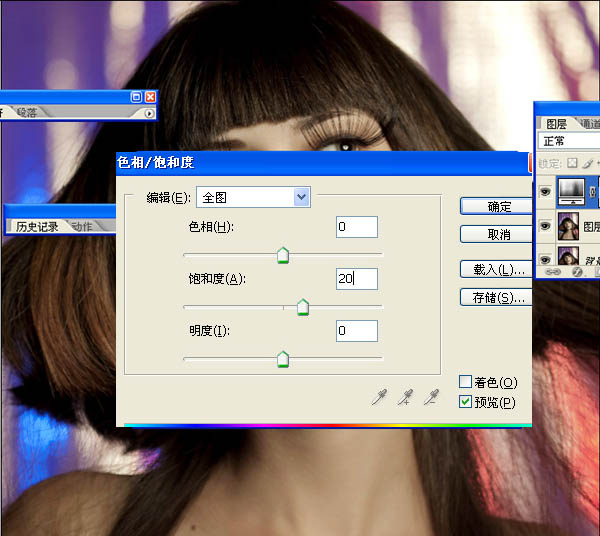
3、複製層的女孩,濾鏡“模糊”高斯模糊。複使用半徑為20。這裏的想法是使女孩的皮膚變光滑。
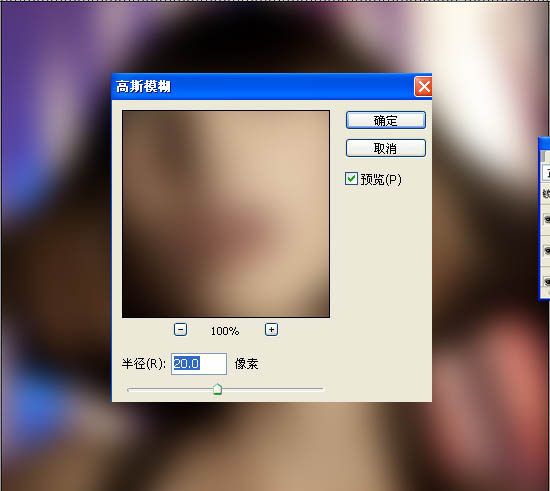
4、選中模糊圖層,“添加圖層蒙板。然後用畫筆工具(B)和一個非常柔軟的刷子。,開始畫層對眼睛,鼻子和嘴口罩,以隱藏模糊層。這應該不是非常難現實的,所以不會有任何問題。
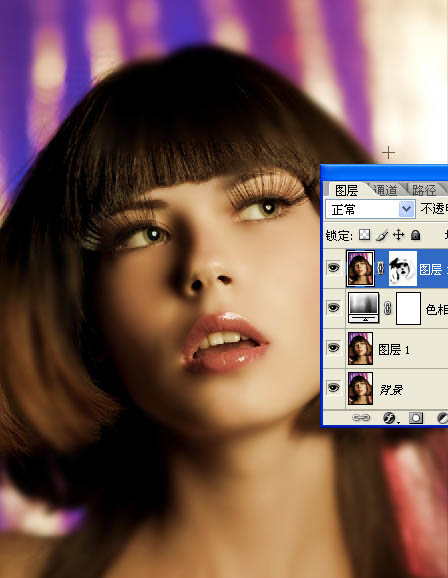
5、複製該層,進入圖像“>去色。此後,改變其混合為柔光。
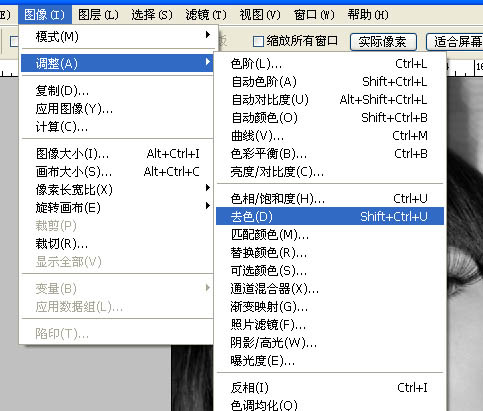
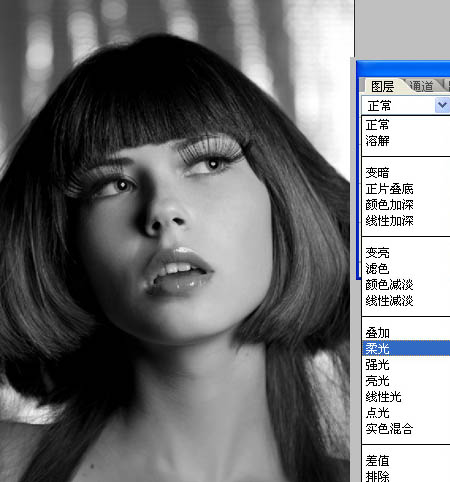
6、添加一個新層,用畫筆工具(B)和相同的軟刷,開始畫有黑色,以掩蓋其背景。留給她的頭發和頸部隻是她的臉。隻留她的頭發和頸部隻是她的臉。下面是參考圖像。

7、添加一新層,用刷子工具,在上面留下畫有紅色和橙色的底端。

8、用漸變工具拉出一下顏色,也可以直接用下圖所示的素材。
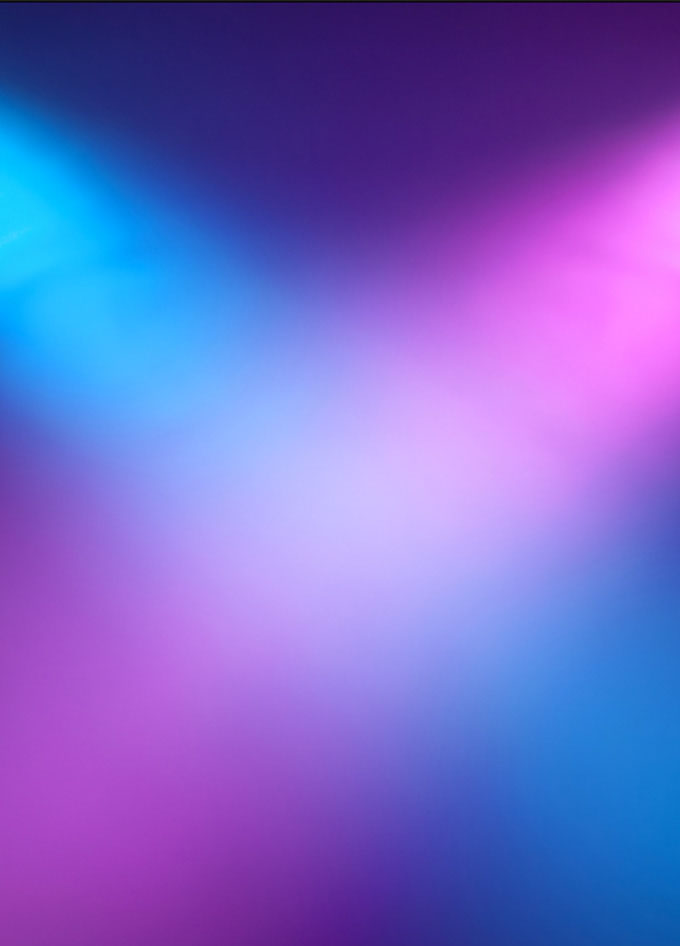
9、更改不透明度為40%。
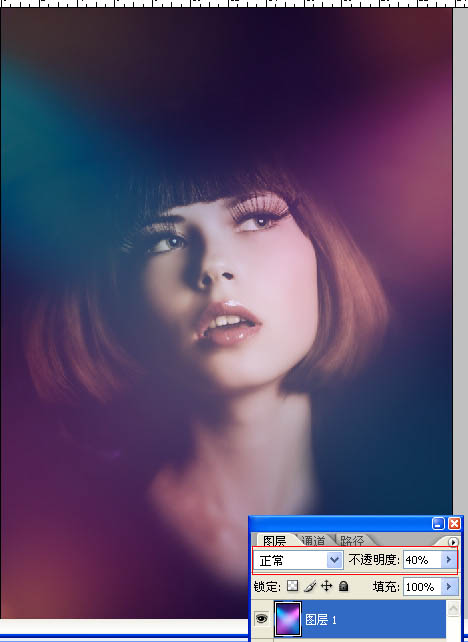
10、然後添加一些光斑,混合模式改為顏色減淡,在眼睛部位添加一個小光暈。
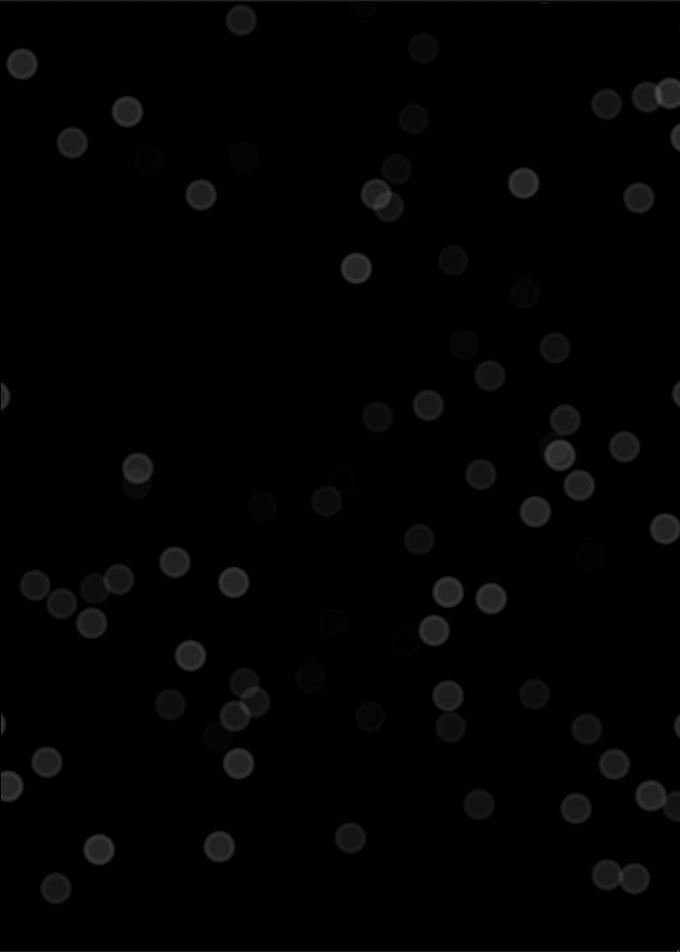

最後在添加一些光線,完成最終效果。

原圖

最終效果

1、首先打開原圖素材。
2、複製層的女孩,圖像>”色相和飽和度。增加飽和度為20。
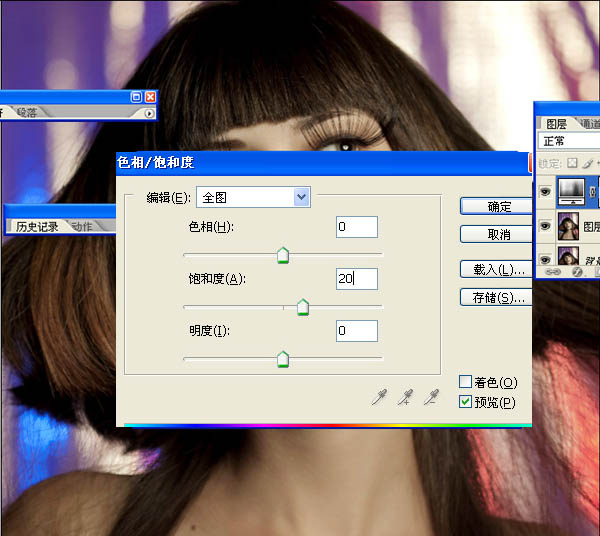
3、複製層的女孩,濾鏡“模糊”高斯模糊。複使用半徑為20。這裏的想法是使女孩的皮膚變光滑。
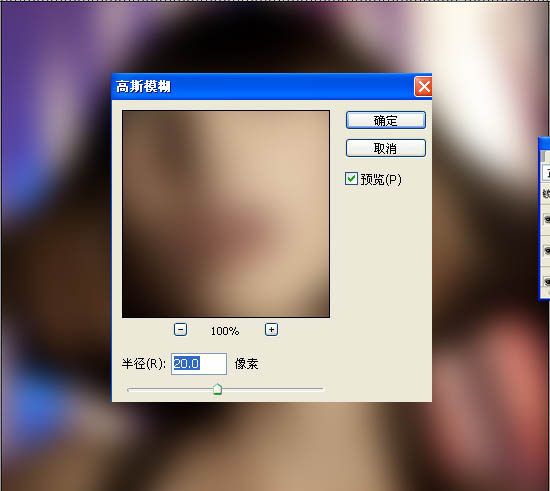
4、選中模糊圖層,“添加圖層蒙板。然後用畫筆工具(B)和一個非常柔軟的刷子。,開始畫層對眼睛,鼻子和嘴口罩,以隱藏模糊層。這應該不是非常難現實的,所以不會有任何問題。
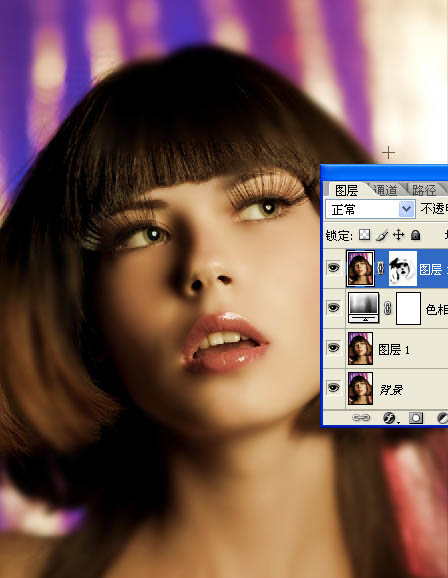
5、複製該層,進入圖像“>去色。此後,改變其混合為柔光。
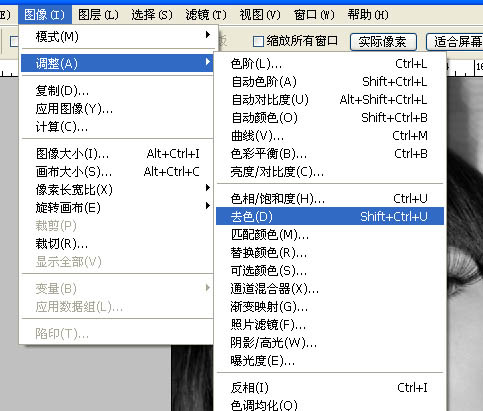
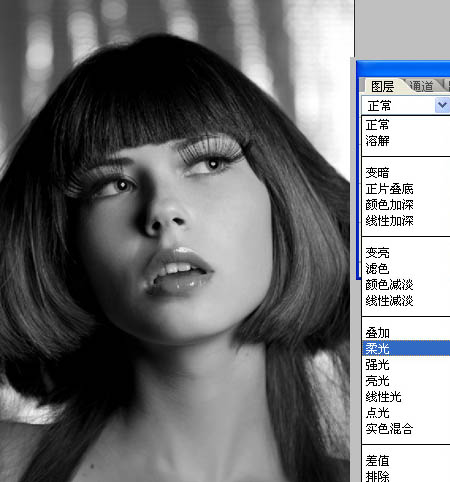
6、添加一個新層,用畫筆工具(B)和相同的軟刷,開始畫有黑色,以掩蓋其背景。留給她的頭發和頸部隻是她的臉。隻留她的頭發和頸部隻是她的臉。下面是參考圖像。

7、添加一新層,用刷子工具,在上面留下畫有紅色和橙色的底端。

8、用漸變工具拉出一下顏色,也可以直接用下圖所示的素材。
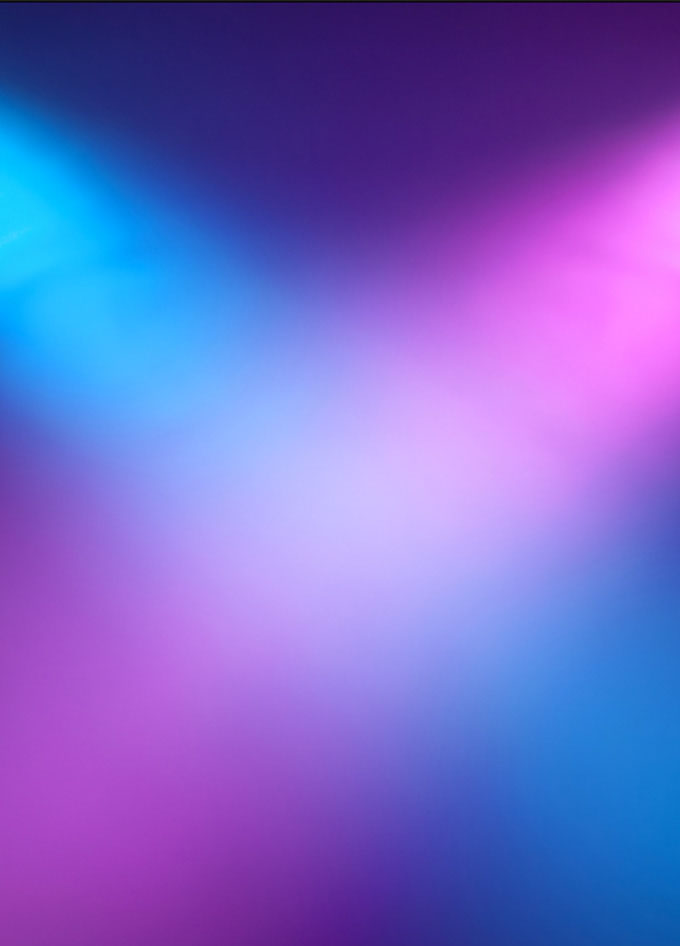
9、更改不透明度為40%。
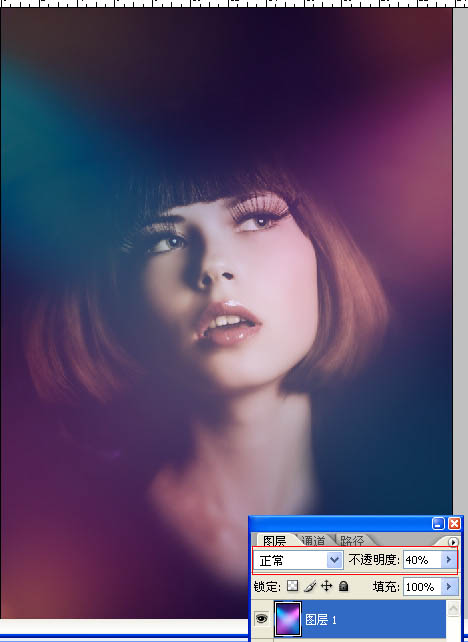
10、然後添加一些光斑,混合模式改為顏色減淡,在眼睛部位添加一個小光暈。
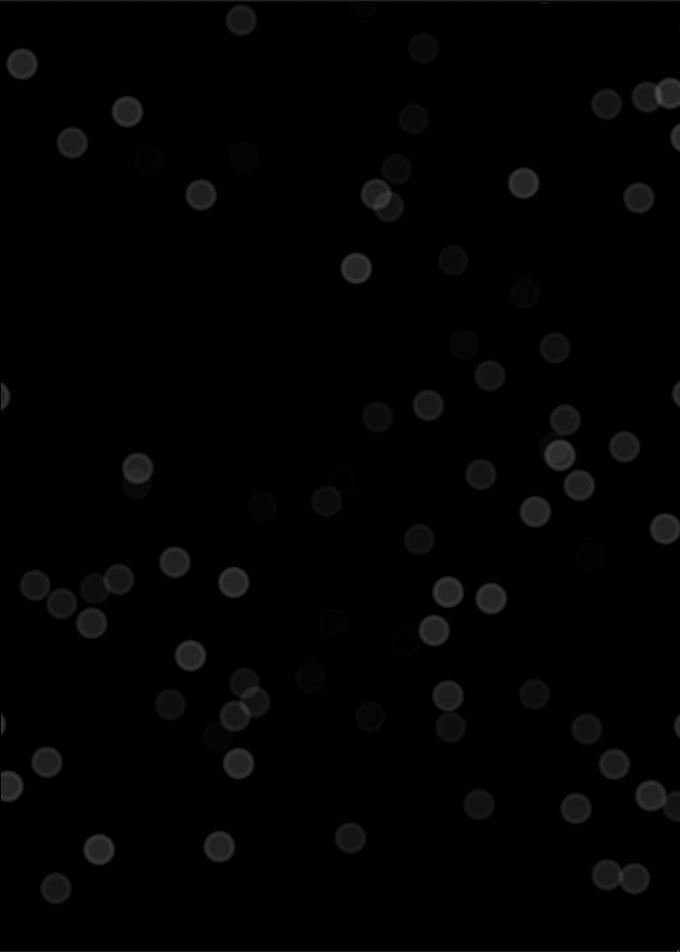

最後在添加一些光線,完成最終效果。

标签:光斑人像
推薦設計

優秀海報設計精選集(8)海報設計2022-09-23

充滿自然光線!32平米精致裝修設計2022-08-14

親愛的圖書館 | VERSE雜誌版版式設計2022-07-11

生活,就該這麼愛!2022天海報設計2022-06-02
最新文章

5個保姆級PS摳圖教程,解photoshop教程2023-02-24

合同和試卷模糊,PS如何讓photoshop教程2023-02-14

PS極坐標的妙用photoshop教程2022-06-21

PS給數碼照片提取線稿photoshop教程2022-02-13








