本文的火焰字製作稍微有點複雜。首先導入文字素材;用一組圖層樣式給文字加上初步的紋理;再複製文字圖層,用圖層樣式加上表面的紋理和發光效果;最後複製文字圖層,用圖層樣式加上火焰效果。
最終效果

1、新建文件,打開PS軟件,按Ctrl + N 新建,尺寸為1280 * 850像素,分辨率為72像素/英寸,如下圖,然後確定。
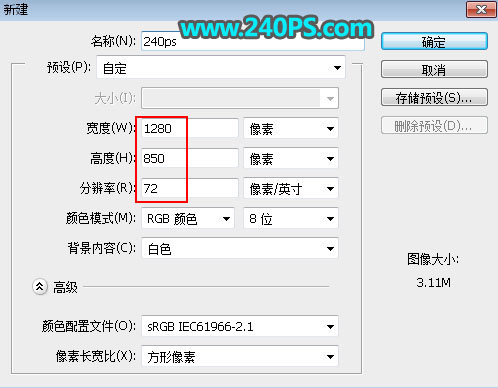
2、把前景色設置為黑色,然後用油漆桶工具把背景填充黑色。

3、把下面的文字素材保存到本機,然後用PS打開。

4、用移動工具把文字拖到新建的文件裏面,然後調整好位置。
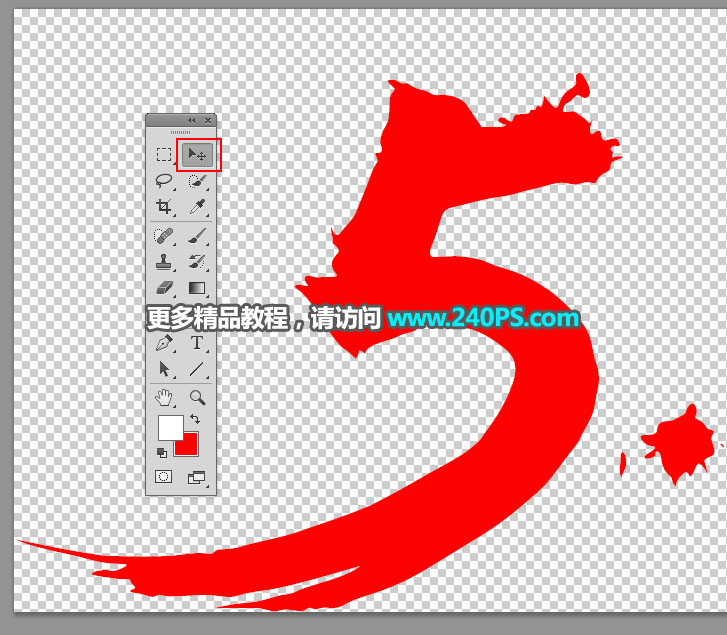

5、現在來給文字添加圖層樣式。點擊箭頭所示的按鈕,選擇圖層樣式,並設置。
斜面和浮雕
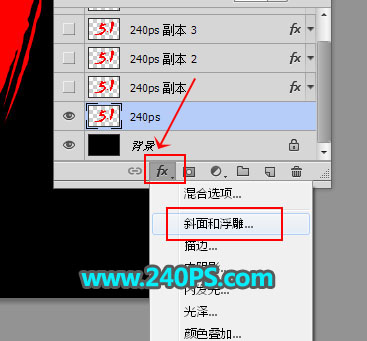
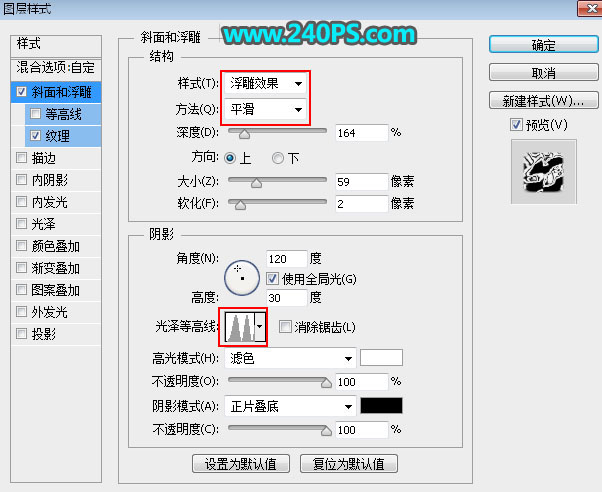
紋理:選擇自帶的雲朵圖案,沒有的話按下面的方法載入。
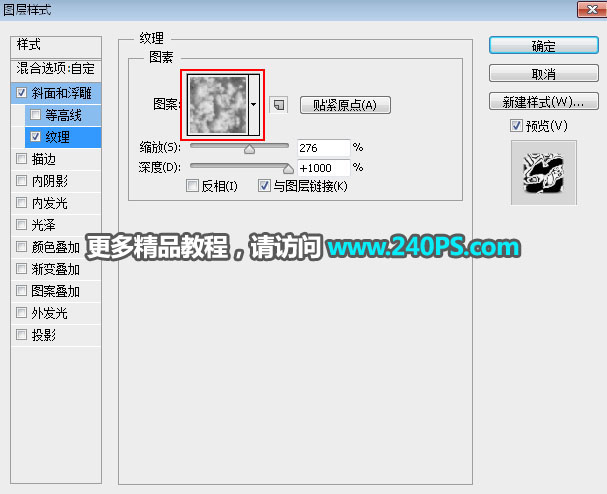
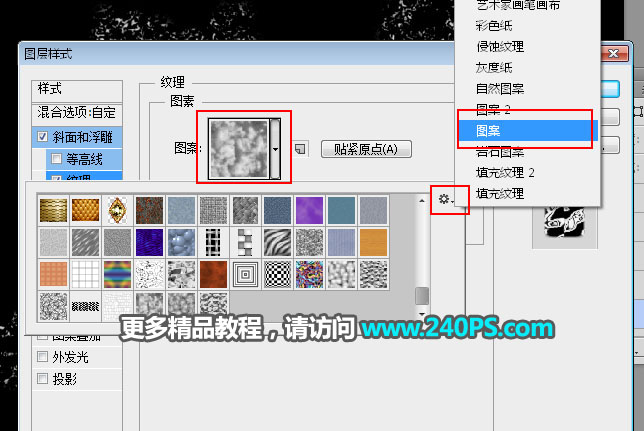
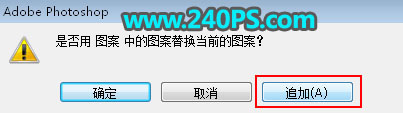
6、確定後把填充改為0%,如下圖。

7、按Ctrl + J 把當前文字圖層複製一層,然後在文字副本縮略圖後面的藍色區域鼠標右鍵,選擇“清除圖層樣式”,過程如下圖。

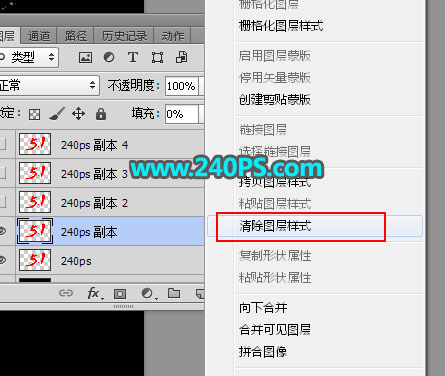

8、給當前文字設置圖層樣式。
斜面和浮雕
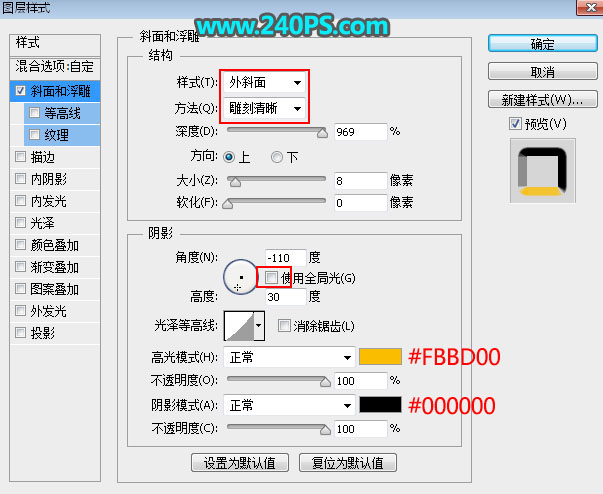
9、確定後把填充改為0%,如下圖。

10、下面來定義一款圖案。把下面的紋理素材保存到本機,然後用PS打開,選擇菜單:編輯 > 定義圖案,命名後確定,然後關閉紋理圖片。
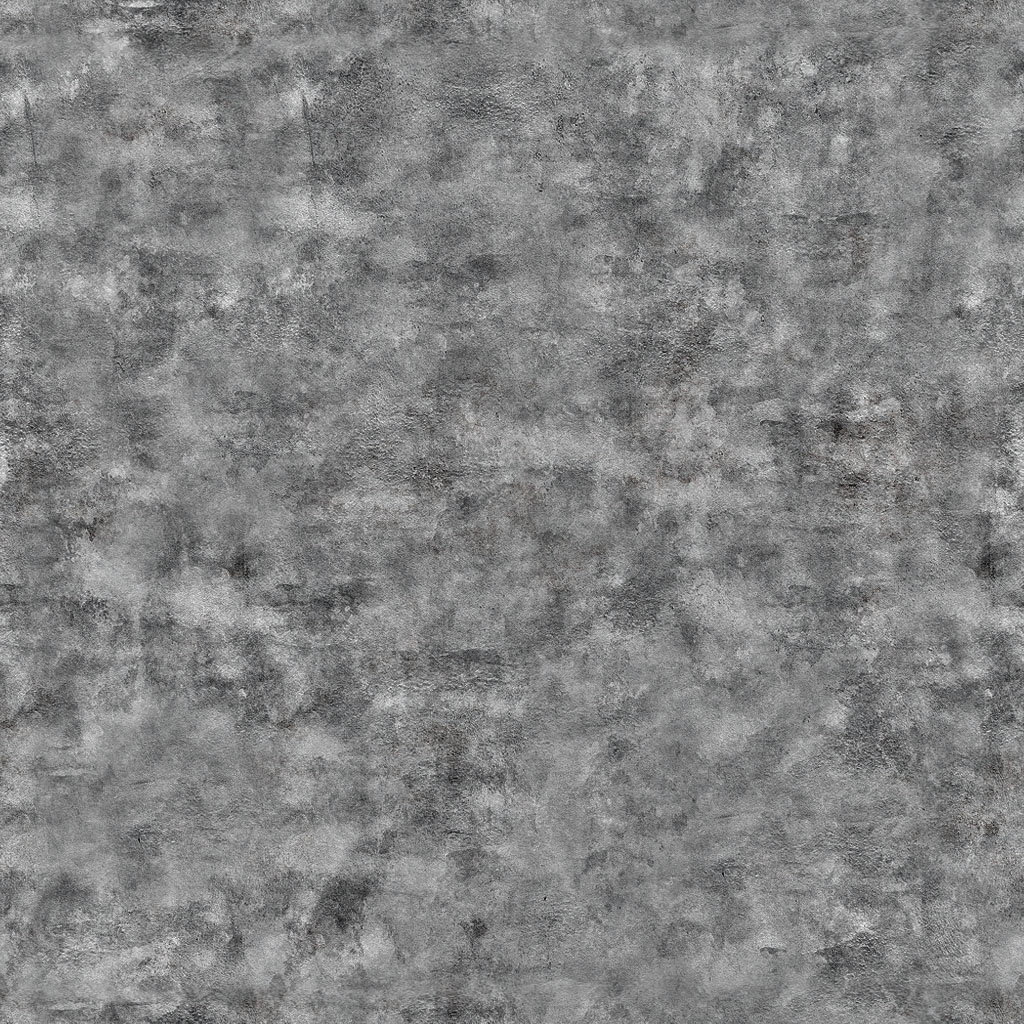
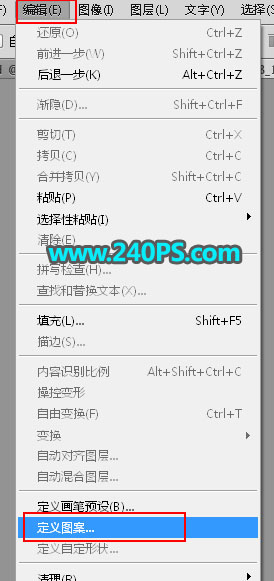
11、按Ctrl + J 把文字圖層複製一層,然後清除圖層樣式,效果如下圖。

12、給當前文字圖層設置圖層樣式。
斜面和浮雕
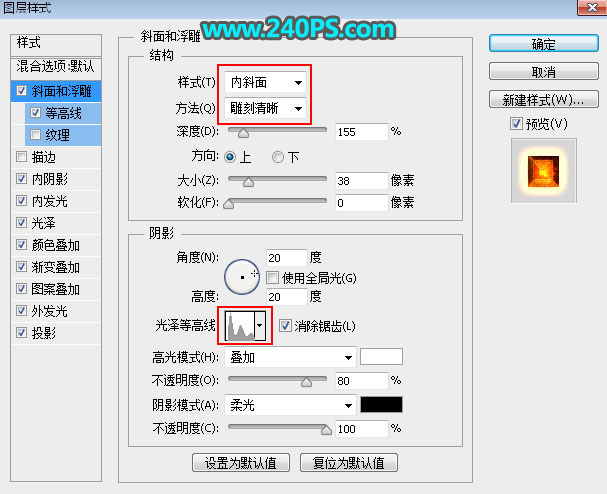

等高線
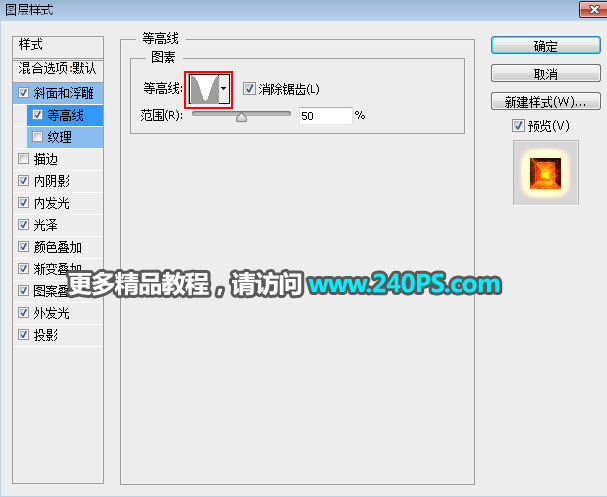

內陰影
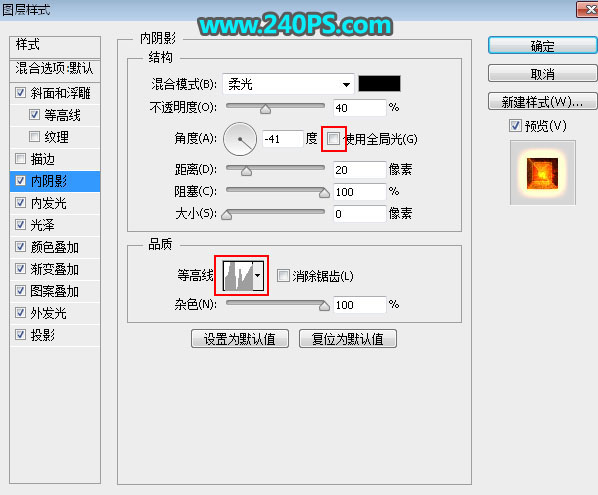

內發光
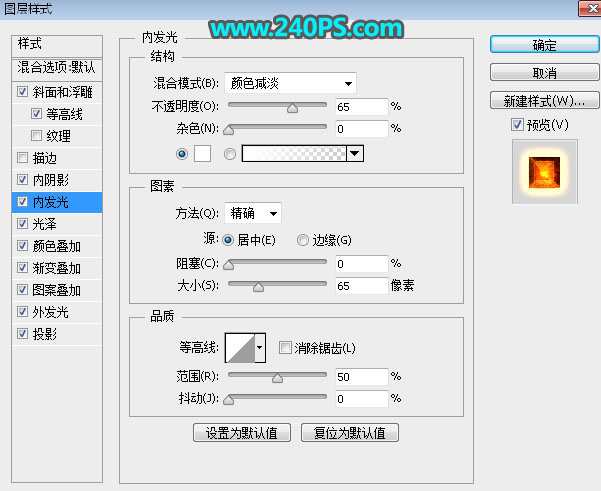
光澤
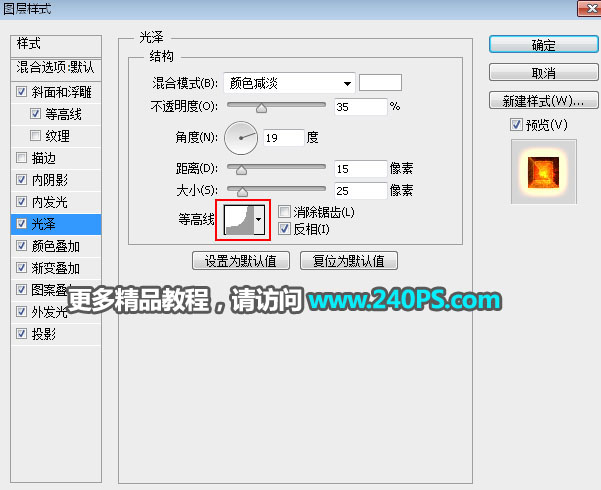

推薦設計

優秀海報設計精選集(8)海報設計2022-09-23

充滿自然光線!32平米精致裝修設計2022-08-14

親愛的圖書館 | VERSE雜誌版版式設計2022-07-11

生活,就該這麼愛!2022天海報設計2022-06-02
最新文章

5個保姆級PS摳圖教程,解photoshop教程2023-02-24

合同和試卷模糊,PS如何讓photoshop教程2023-02-14

PS極坐標的妙用photoshop教程2022-06-21

PS給數碼照片提取線稿photoshop教程2022-02-13








