15、把複製的火花移到左邊的文字上面,如下圖。

16、調整好位置後按Ctrl + T 變形,先調整一下角度,不需要確定,如下圖。

17、鼠標右鍵選擇“變形”。
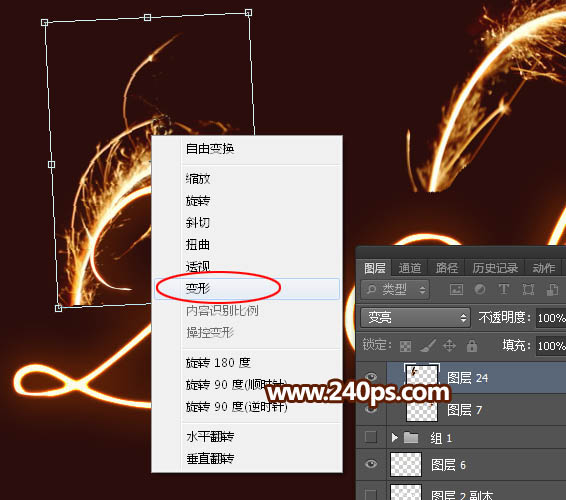
18、調節各節點進行變形,把火花素材貼到文字上面,大致滿意後回車確定。
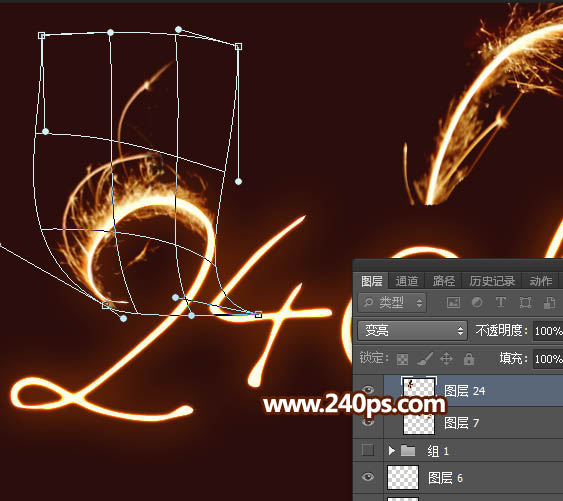

19、回到火花素材圖層,用套索工具選出下面的選區,按Ctrl + J 複製到新的圖層。

20、同上的方法把素材貼到文字上面,效果如下圖。

21、其它的文字也是同樣的方法處理,過程如下圖。




22、文字大致處理好後,我們來調節一下明暗和顏色。在圖層的最上面創建亮度/對比度調整圖層,增加亮度和對比度,參數及效果如下圖。


23、創建曲線調整圖層,對RGB,紅通道進行調整,參數及效果如下圖。
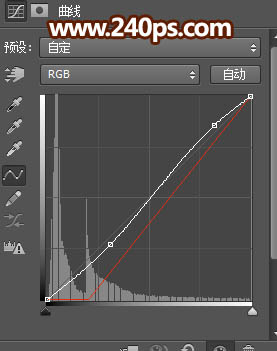

24、新建一個圖層,按Ctrl + Alt + Shift + E 蓋印圖層。

25、選擇菜單:濾鏡 > 其它 > 自定,數值默認,確定後把圖層不透明度改為:60%,效果如下圖。
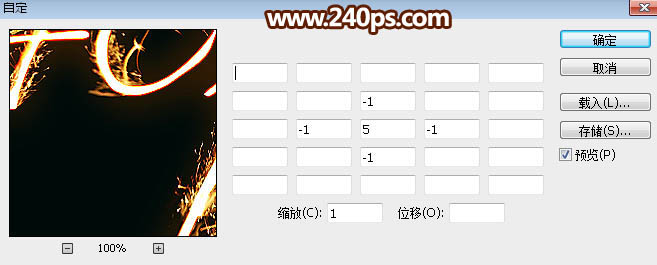

最終效果:

标签:火花字
推薦設計

優秀海報設計精選集(8)海報設計2022-09-23

充滿自然光線!32平米精致裝修設計2022-08-14

親愛的圖書館 | VERSE雜誌版版式設計2022-07-11

生活,就該這麼愛!2022天海報設計2022-06-02
最新文章

5個保姆級PS摳圖教程,解photoshop教程2023-02-24

合同和試卷模糊,PS如何讓photoshop教程2023-02-14

PS極坐標的妙用photoshop教程2022-06-21

PS給數碼照片提取線稿photoshop教程2022-02-13










