
今天要分享的ps教程將會是很多同學喜歡的,這種動感效果會為你的照片和專題頭圖等設計增添很棒的效果! 本教程中我們將學習如何使用徑向模糊濾鏡來給照片添加運動效果。徑向模糊的一個缺點是不能實時預覽效果,不過沒有關系,我們將使用智能對象和智能濾鏡來解決這個問題,同時我們也會用到圖層蒙版和漸變工具。 徑向模糊可以在分分鍾內為圖片添加酷炫的運動效果哦!~
本教程ps版本為cs3及以上,我使用的是cs6。 這是本教程用到的圖片素材snowboarder photo。
最終效果:

開始吧!
1、 將原素材圖片轉換為智能對象
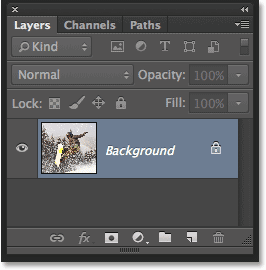
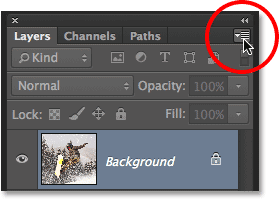
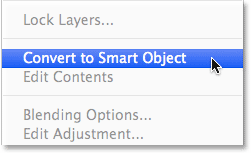
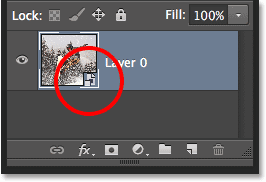
2、 使用徑向模糊濾鏡
濾鏡→模糊→徑向模糊,設置如下紅色圓圈內數據:
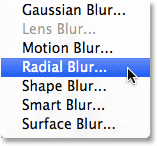
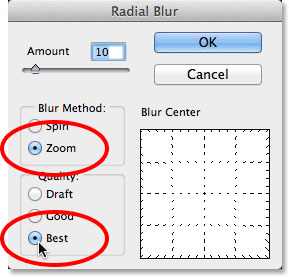
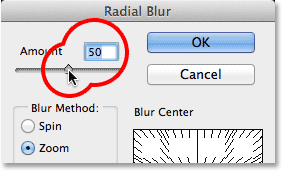
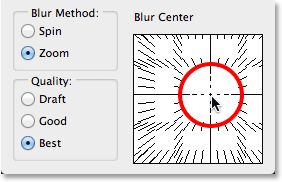
效果如下:
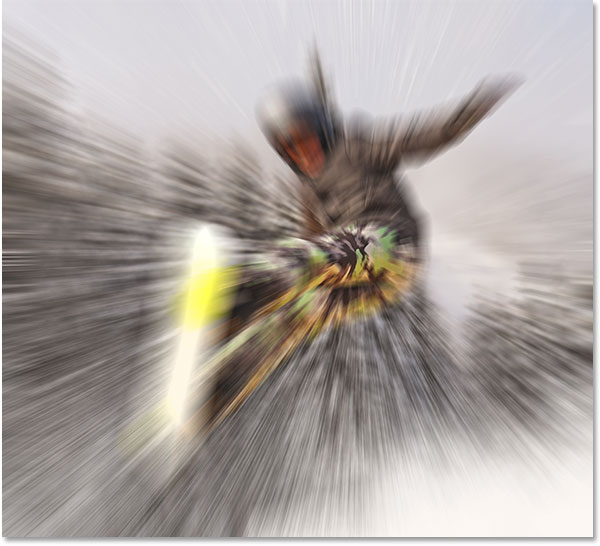
标签:動感效果
推薦設計

優秀海報設計精選集(8)海報設計2022-09-23

充滿自然光線!32平米精致裝修設計2022-08-14

親愛的圖書館 | VERSE雜誌版版式設計2022-07-11

生活,就該這麼愛!2022天海報設計2022-06-02
最新文章

5個保姆級PS摳圖教程,解photoshop教程2023-02-24

合同和試卷模糊,PS如何讓photoshop教程2023-02-14

PS極坐標的妙用photoshop教程2022-06-21

PS給數碼照片提取線稿photoshop教程2022-02-13








