最終效果

1、打開ps,新建一個1200*600px的畫布,把背景色填充純黑色。
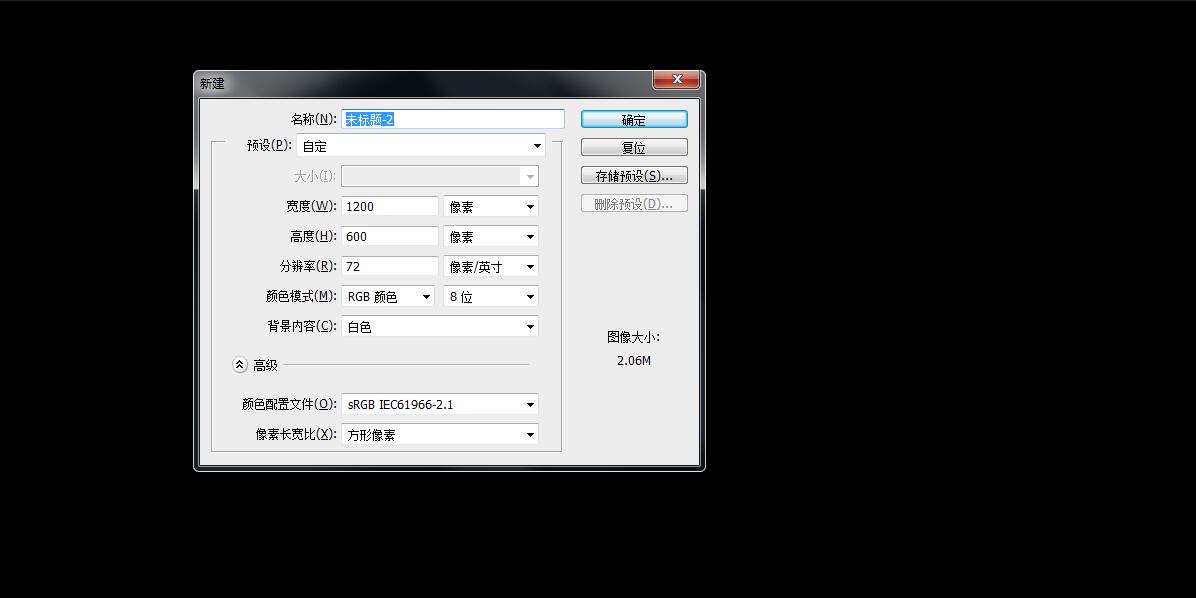
2、在合適的位置打上相應的文字,調整合適的字體和大小。文字顏色#d17a30。
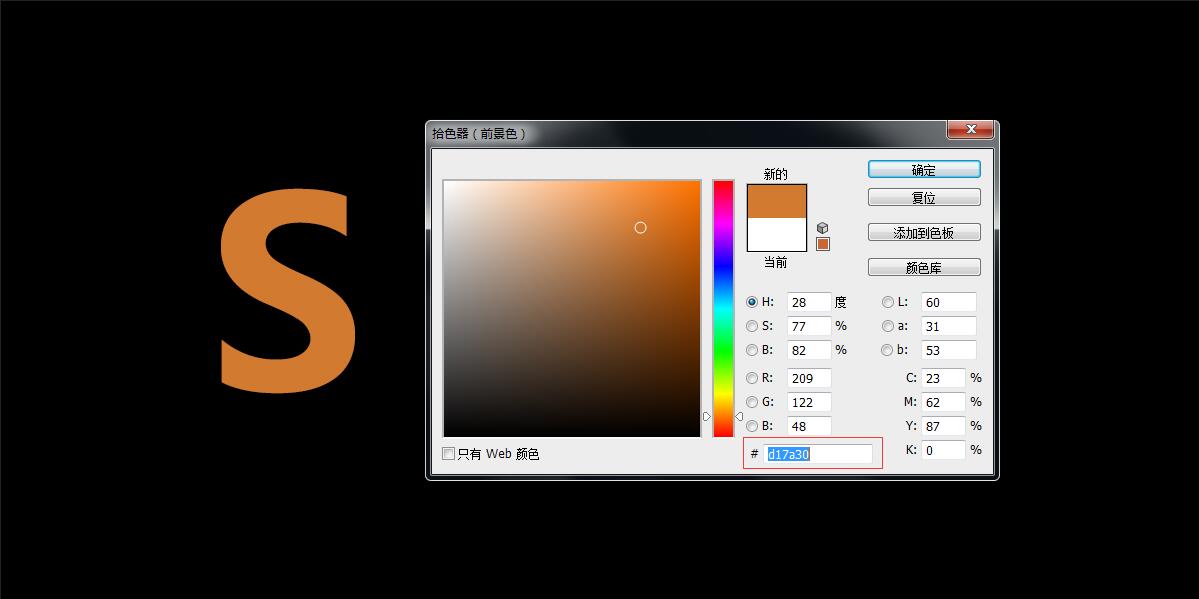
3、打開文字的圖層樣子,給文字添加內發光(顏色#e1c13d),混合模式:顏色減淡。
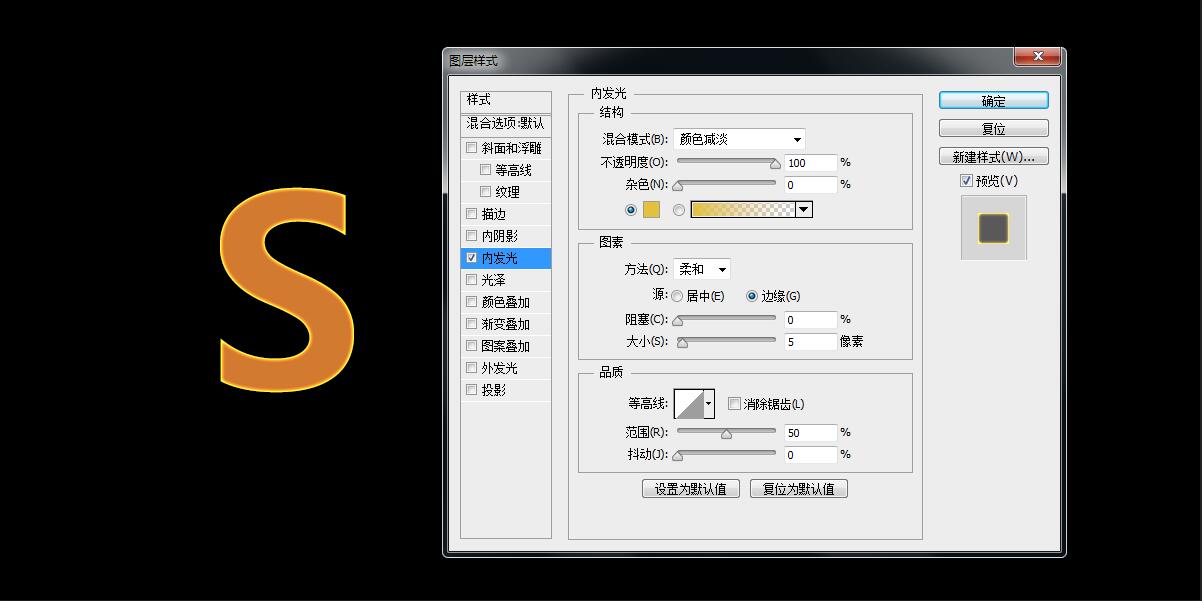
4、繼續添加光澤,混合模式:正片疊底。顏色#6f1904。距離和大小都是9。
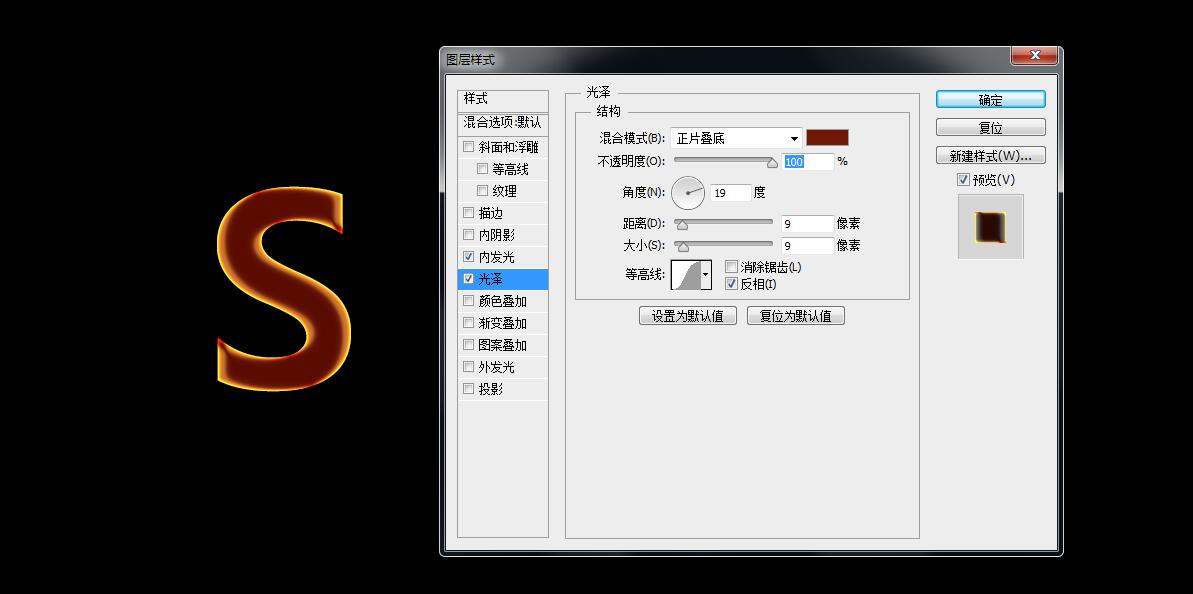
5、添加外光發,製作火的外圍效果。混合模式:濾色。顏色#f02415; 不透明度:90%。大小調整10像素。
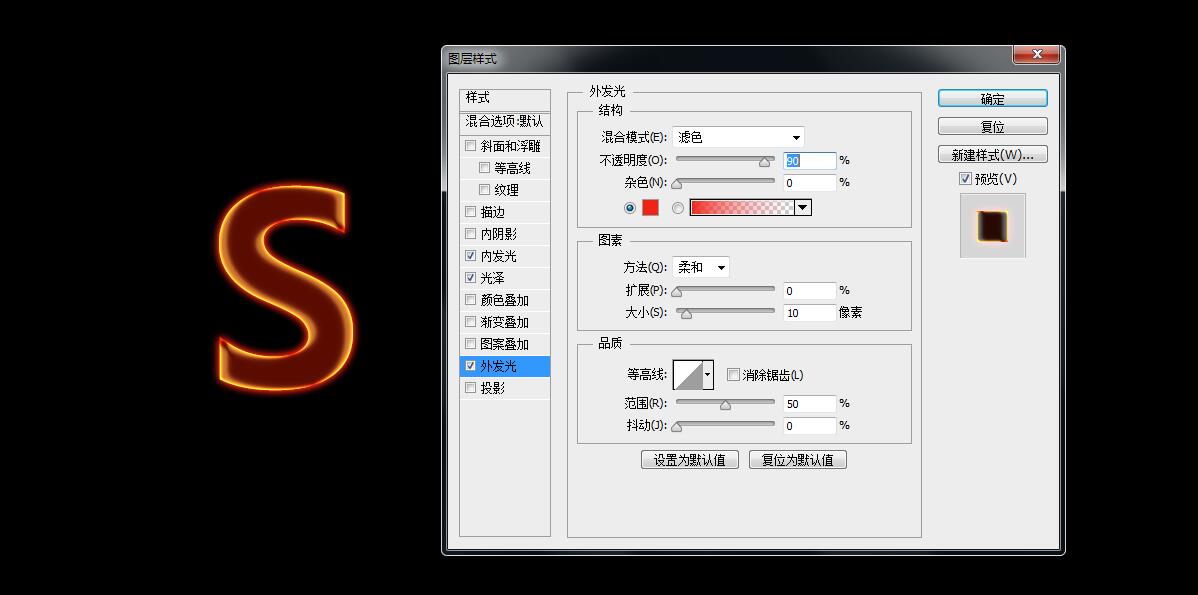
6、在素材網上下載一火焰的圖片。

7、字母S複製一層,右鍵-刪格化圖層樣式,拖入火焰素材,調整和字母一般大小。敲黑板:把火焰的圖層的混合模式改為疊加。
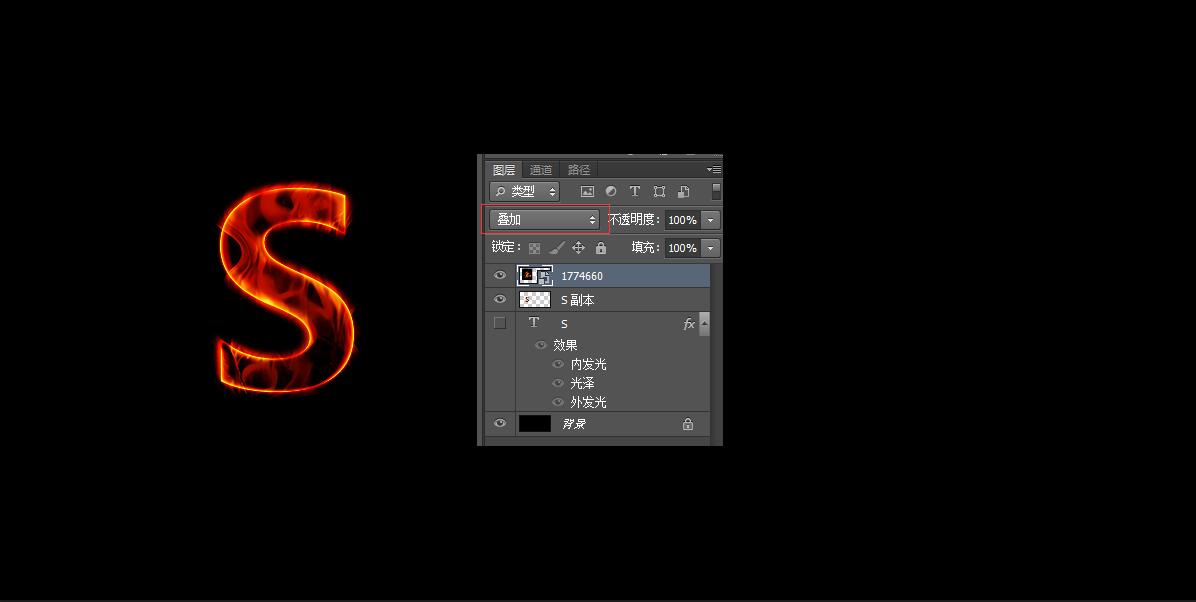
8、複製一個火焰圖層,調整合適大小,混合模式改為濾色。多餘的火焰用橡皮檫擦去。
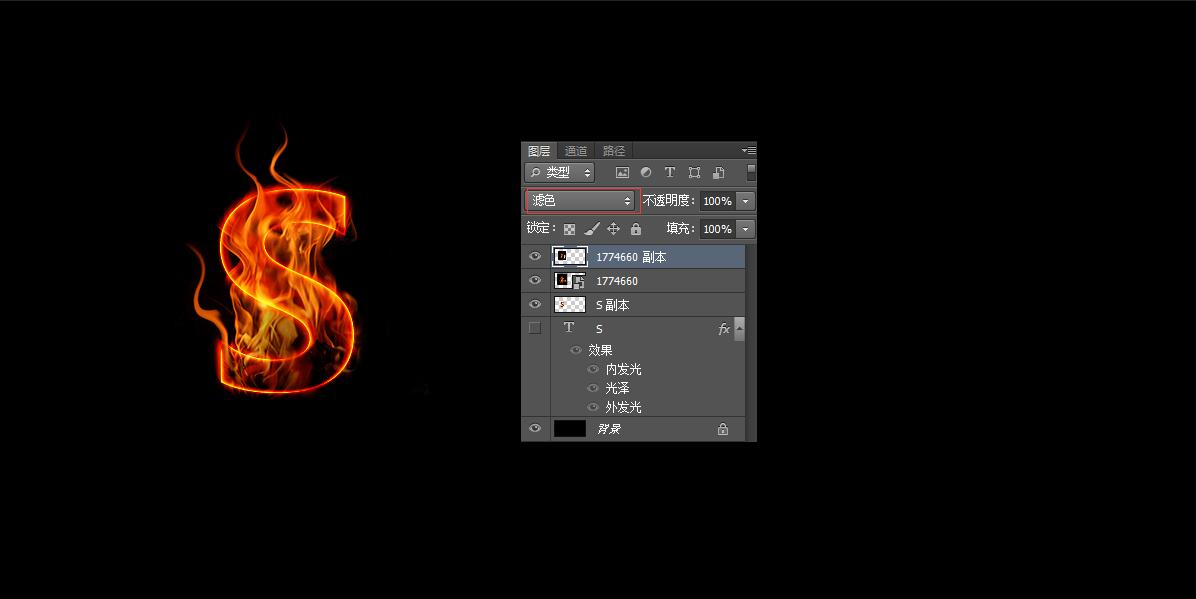
用同樣的方法製作出其餘的文字或字母,火焰素材圖片根據自己的喜好擺放合適位置。最後上成品圖。


1、打開ps,新建一個1200*600px的畫布,把背景色填充純黑色。
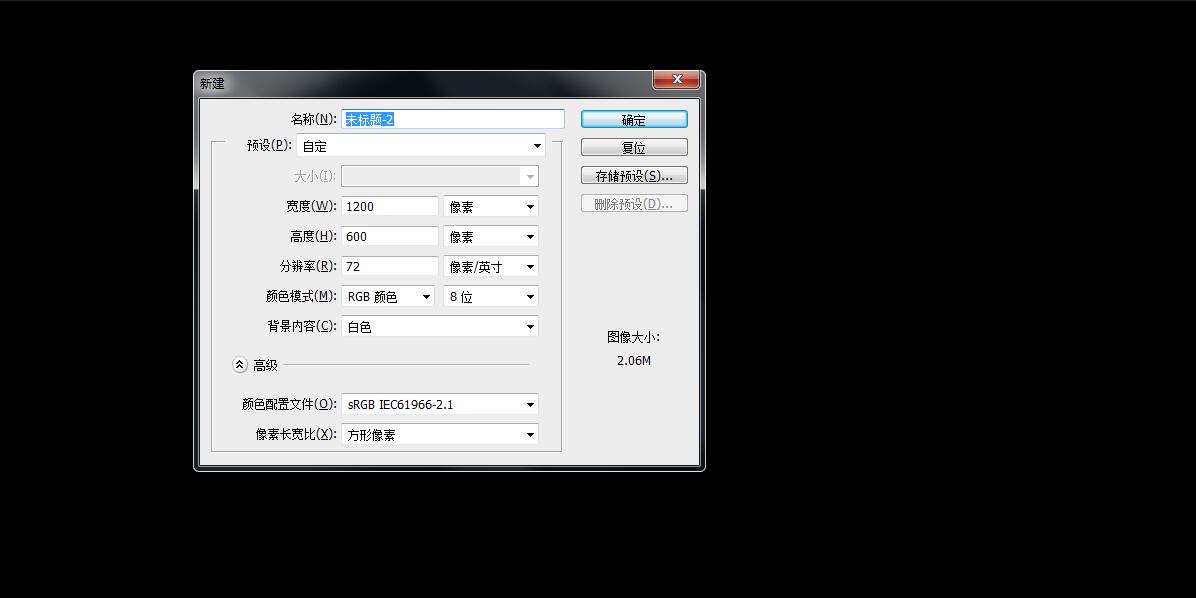
2、在合適的位置打上相應的文字,調整合適的字體和大小。文字顏色#d17a30。
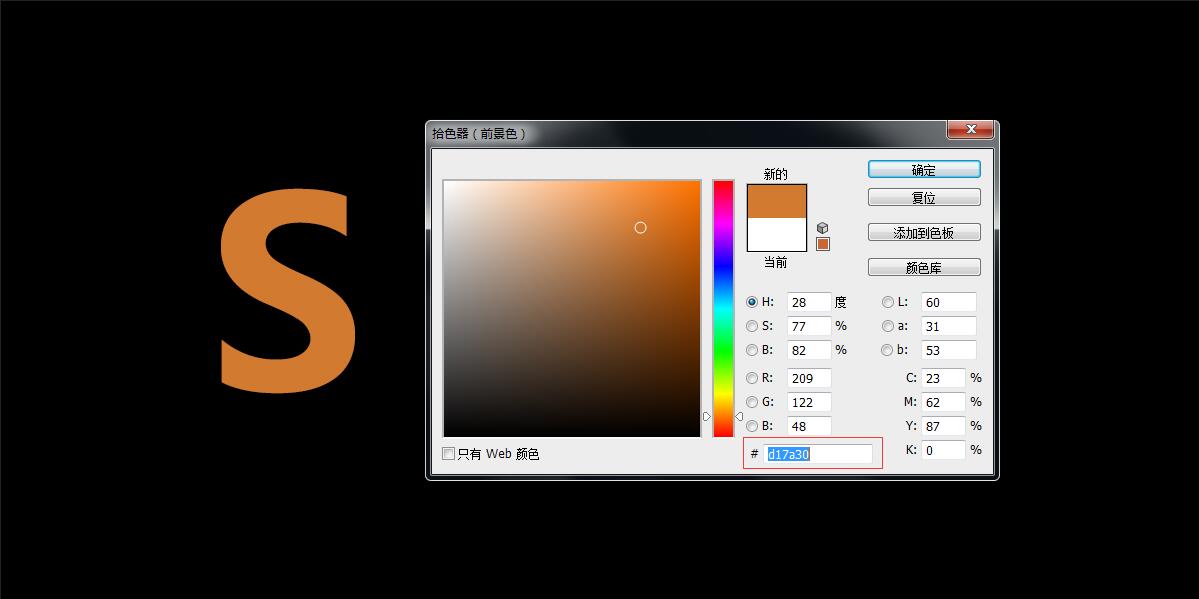
3、打開文字的圖層樣子,給文字添加內發光(顏色#e1c13d),混合模式:顏色減淡。
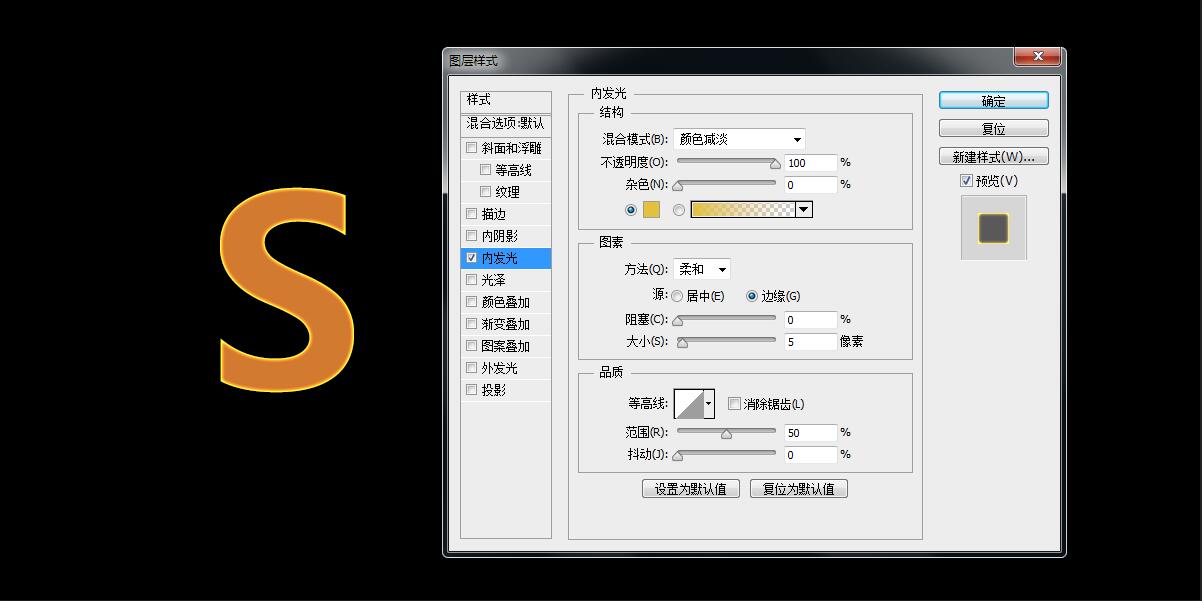
4、繼續添加光澤,混合模式:正片疊底。顏色#6f1904。距離和大小都是9。
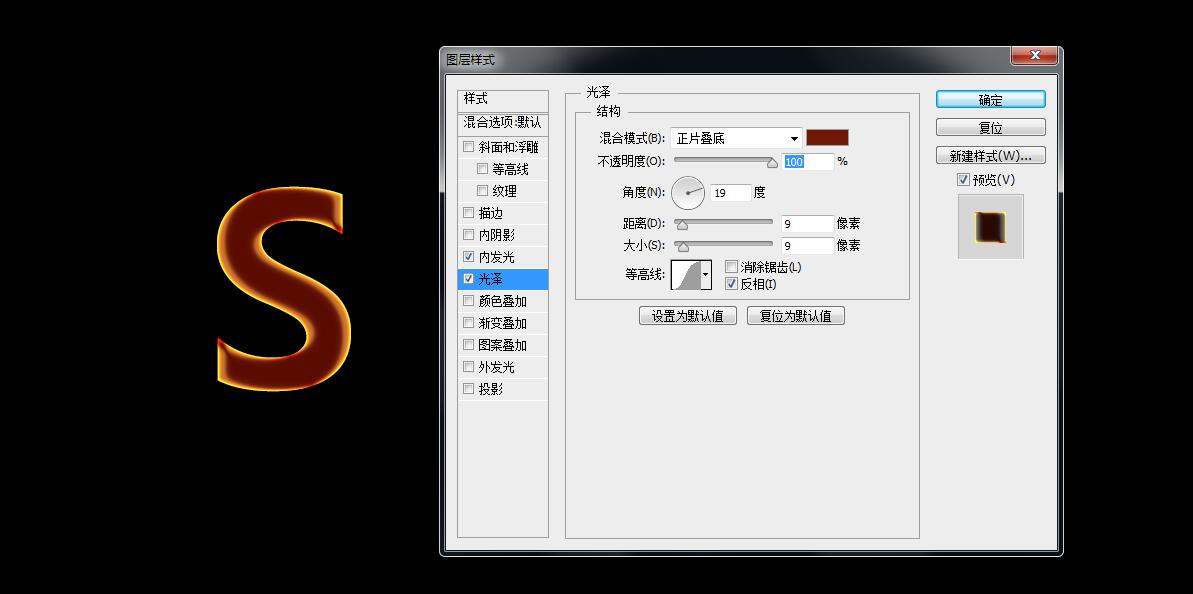
5、添加外光發,製作火的外圍效果。混合模式:濾色。顏色#f02415; 不透明度:90%。大小調整10像素。
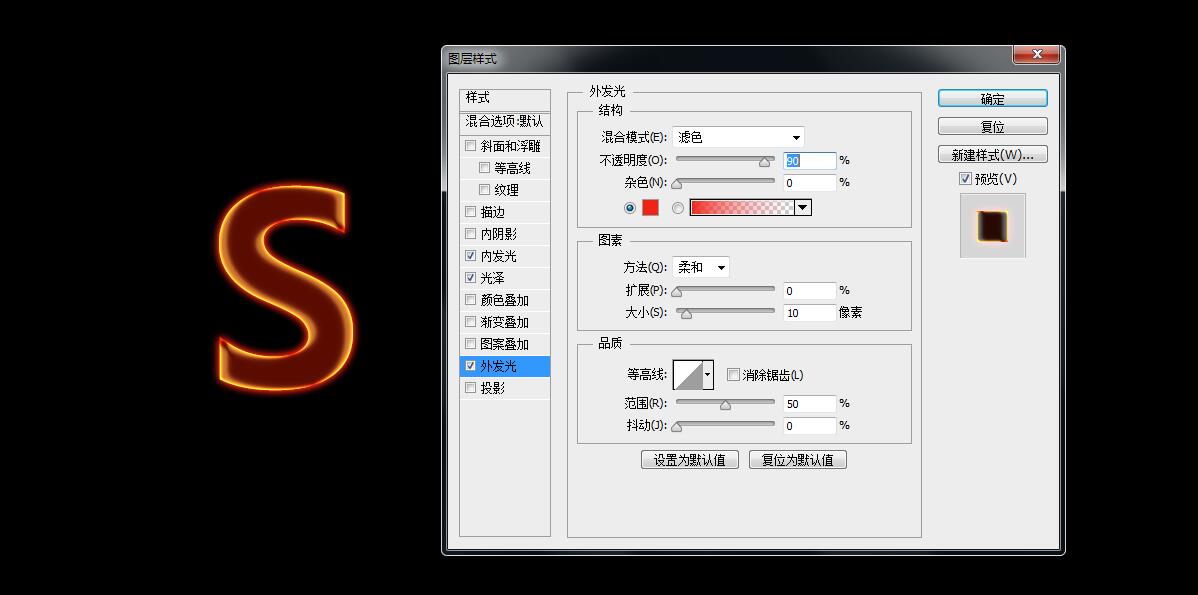
6、在素材網上下載一火焰的圖片。

7、字母S複製一層,右鍵-刪格化圖層樣式,拖入火焰素材,調整和字母一般大小。敲黑板:把火焰的圖層的混合模式改為疊加。
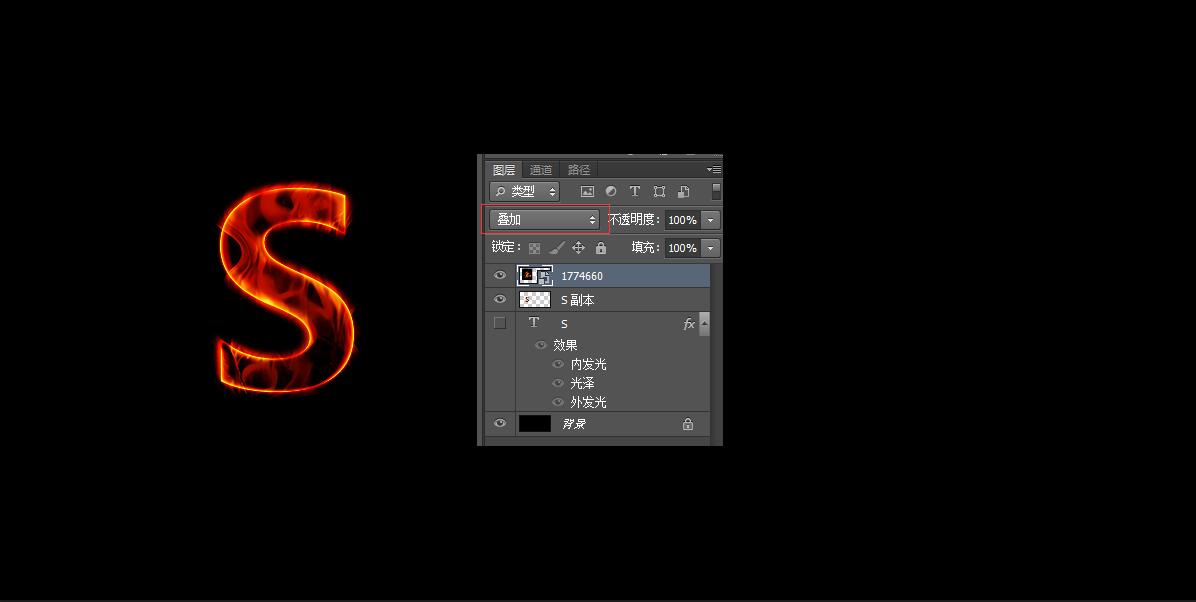
8、複製一個火焰圖層,調整合適大小,混合模式改為濾色。多餘的火焰用橡皮檫擦去。
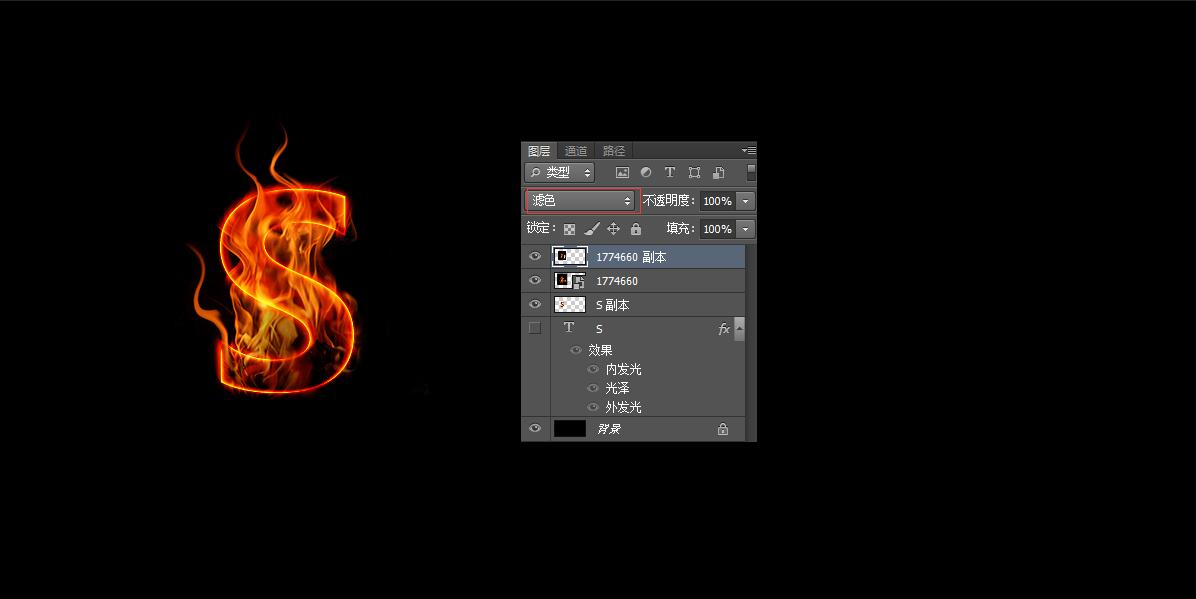
用同樣的方法製作出其餘的文字或字母,火焰素材圖片根據自己的喜好擺放合適位置。最後上成品圖。

标签:火焰字
推薦設計

優秀海報設計精選集(8)海報設計2022-09-23

充滿自然光線!32平米精致裝修設計2022-08-14

親愛的圖書館 | VERSE雜誌版版式設計2022-07-11

生活,就該這麼愛!2022天海報設計2022-06-02
最新文章

5個保姆級PS摳圖教程,解photoshop教程2023-02-24

合同和試卷模糊,PS如何讓photoshop教程2023-02-14

PS極坐標的妙用photoshop教程2022-06-21

PS給數碼照片提取線稿photoshop教程2022-02-13
















