十、如何設置第四個複製文本層的樣式
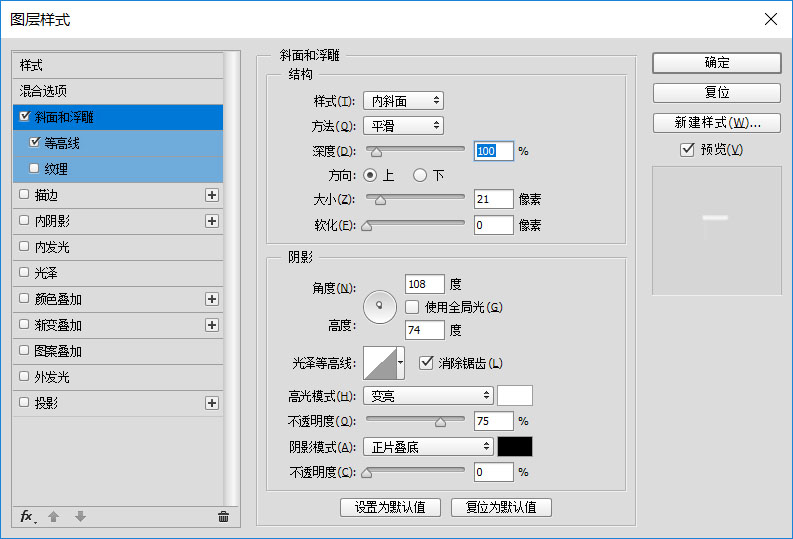
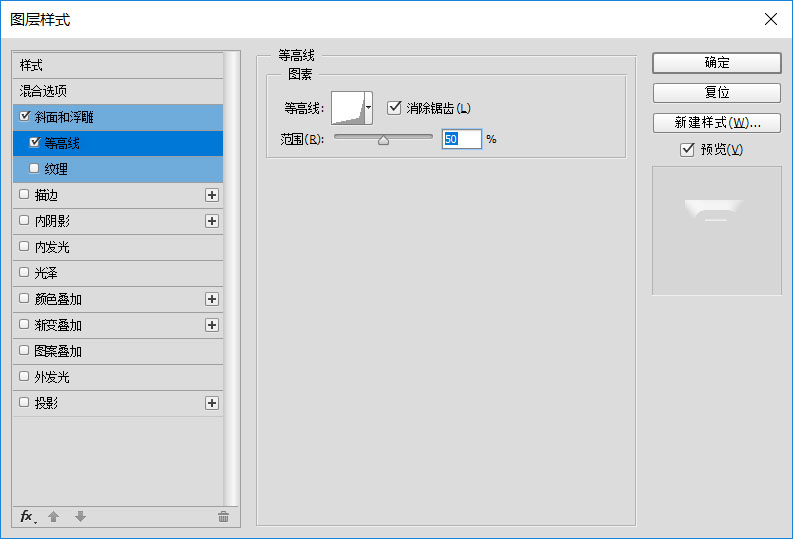
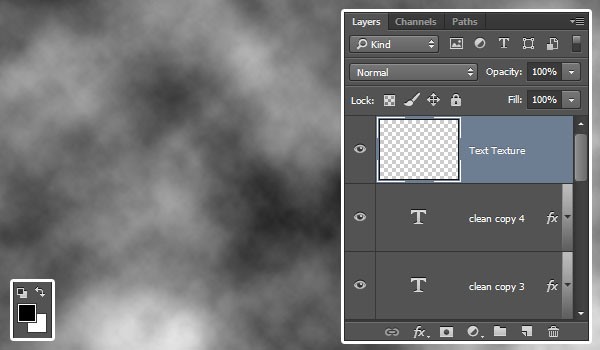
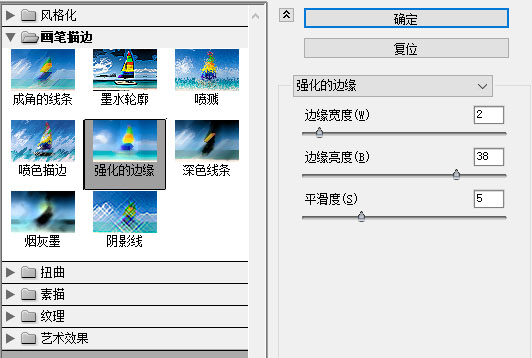
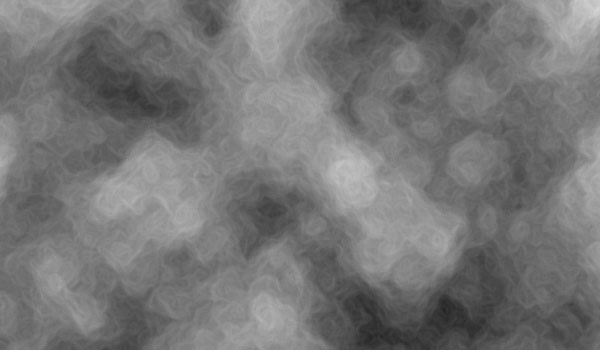
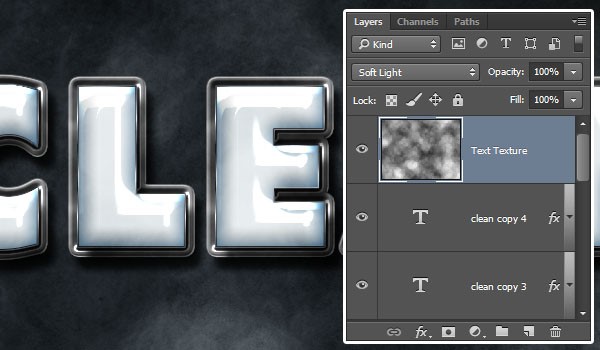
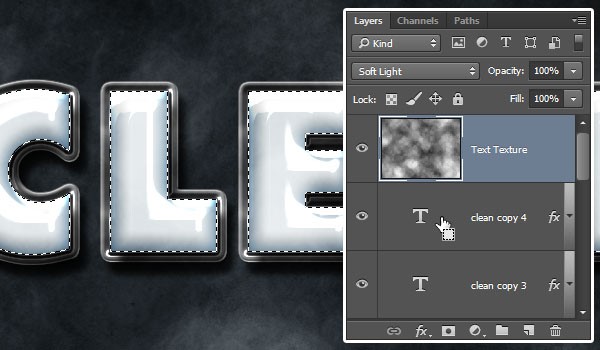
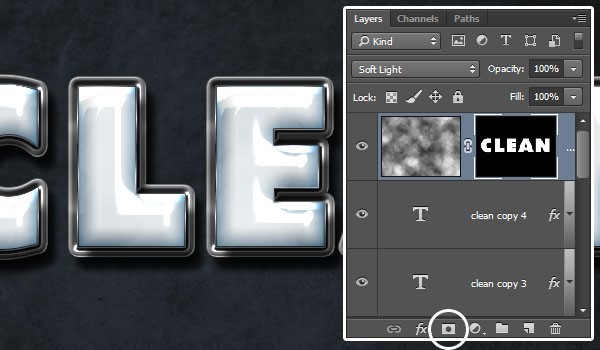
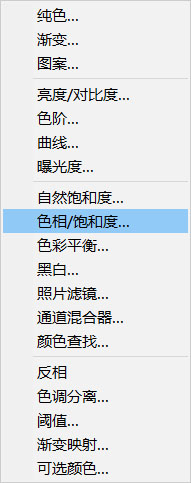
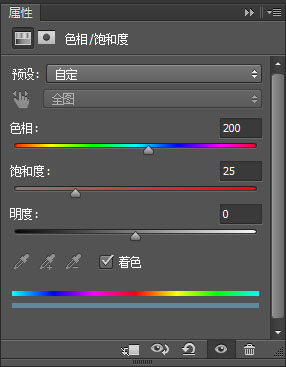
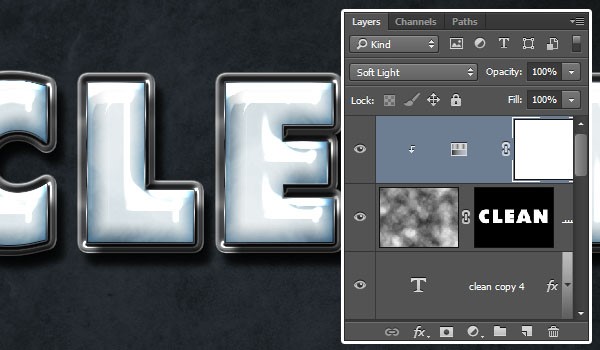
最終效果
1、雙擊第四個複製文本圖層以應用以下圖層樣式:使用以下設置添加斜面和浮雕效果。
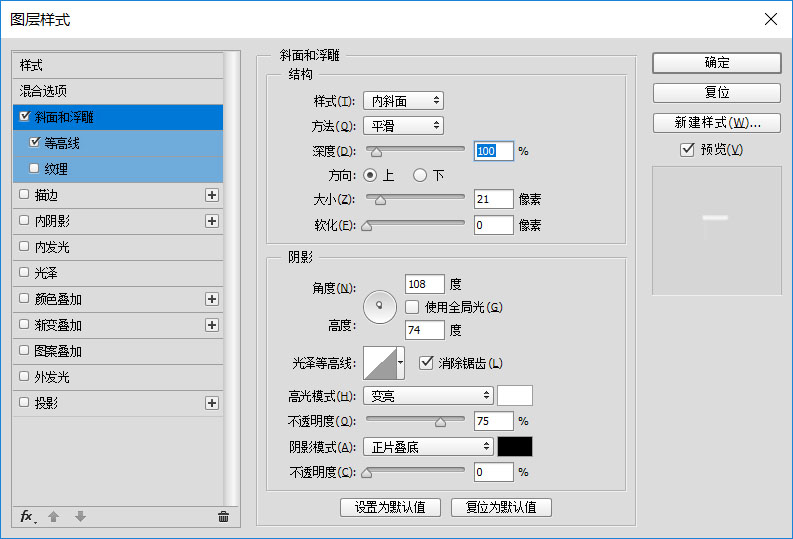
2、使用以下設置等高線。
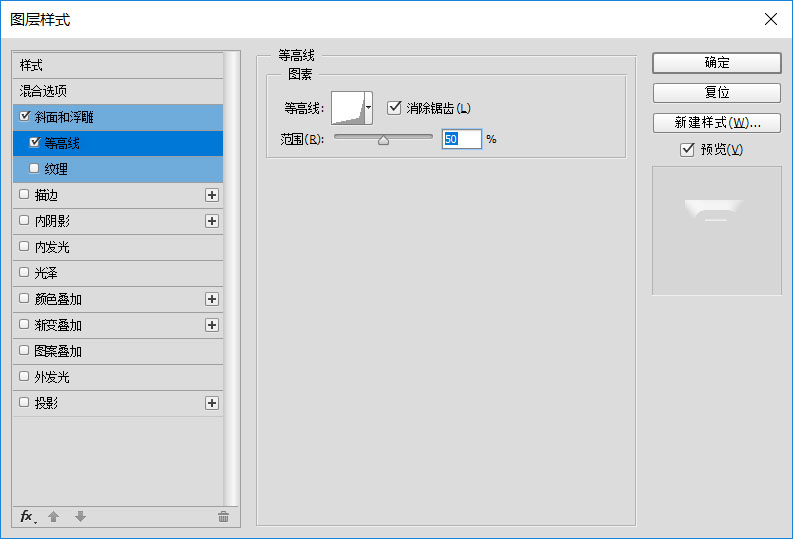
十一、如何創建文本紋理
1、將前景色和背景色設置為,黑色和白色。在所有圖層的頂部創建一個新圖層,將其稱為“ 文本紋理”,然後轉到“ 濾鏡”>“渲染”>“雲”。
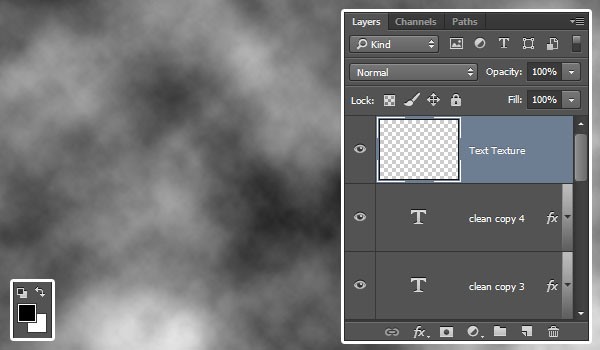
2、轉到濾鏡>濾鏡庫>畫筆描邊>強化的邊緣,然後將邊緣寬度更改為2,將邊緣亮度更改為38,將平滑度更改為5。
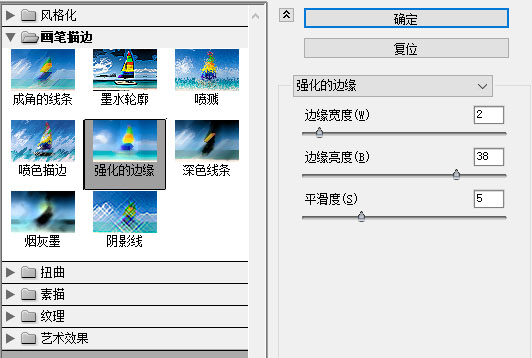
3、這將創建一個簡單的紋理。
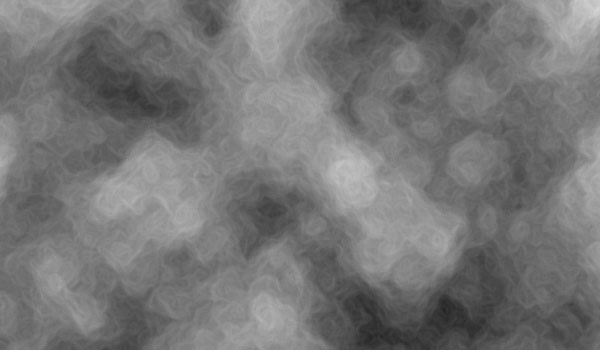
4、將文本紋理圖層的混合模式更改為柔光。
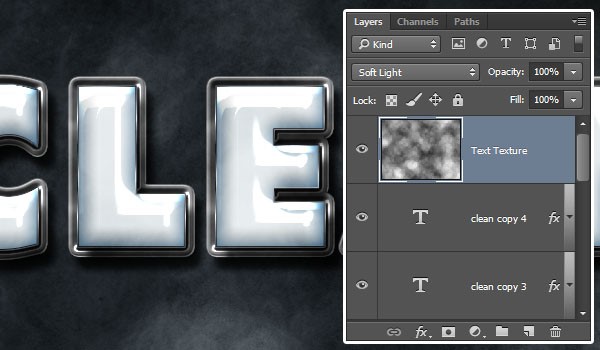
5、按住Ctrl鍵並單擊文本圖層的縮略圖以創建選擇。
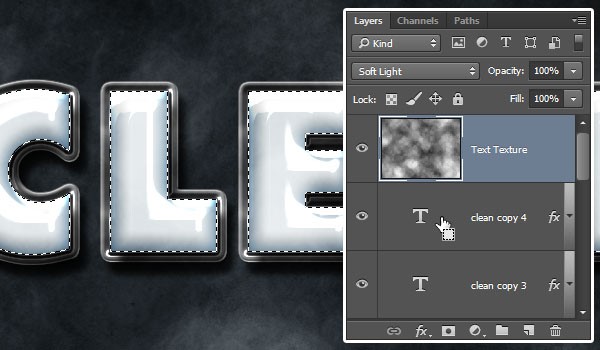
6、在“ 文本紋理”圖層仍處於選中狀態的情況下,單擊“ 圖層”面板底部的“ 添加圖層蒙版”圖標以創建蒙版。
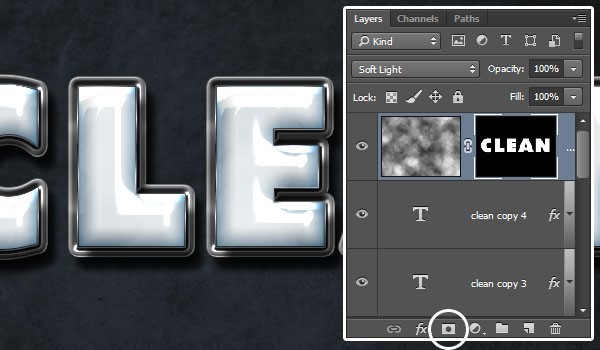
十二、如何更改紋理的顏色
1、單擊“ 圖層”面板底部的“ 創建新填充或調整圖層”圖標,然後選擇“ 色相/飽和度”。
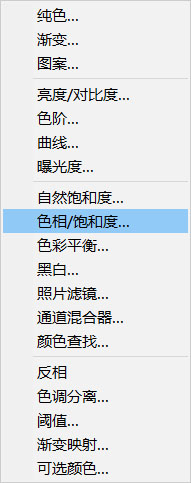
2、單擊“ 剪切到圖層”圖標,選中“著色”框,然後將“ 色相”值更改為 200。
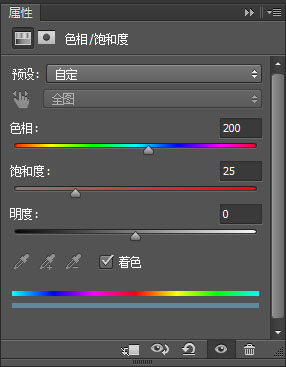
3、將調整圖層的混合模式更改為柔光。
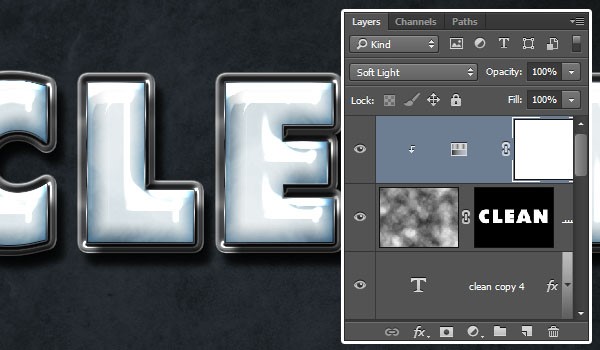
最後,我們在背景中添加一個潑水刷,並對其進行樣式設置,以及一些字母邊緣的閃光,以增強最終結果的顏色。
最終效果

标签:文字效果
推薦設計

優秀海報設計精選集(8)海報設計2022-09-23

充滿自然光線!32平米精致裝修設計2022-08-14

親愛的圖書館 | VERSE雜誌版版式設計2022-07-11

生活,就該這麼愛!2022天海報設計2022-06-02
最新文章

5個保姆級PS摳圖教程,解photoshop教程2023-02-24

合同和試卷模糊,PS如何讓photoshop教程2023-02-14

PS極坐標的妙用photoshop教程2022-06-21

PS給數碼照片提取線稿photoshop教程2022-02-13
















